The latest versions of the iPhone can record high definition video, and as a result they're getting a lot more widespread use as ways to capture memories in motion. But sometimes when you're recording a movie, you also want to take a picture of what's in focus too, and you can do exactly that on the iPhone. The secret is in the details, and the same camera button you tap to flip the camera from the rear to the front-facing lens transforms into a standard camera button when a video is actively being recorded. Try it out, it's very simple:
- While recording a video on the iPhone, tap the camera button in the upper corner to instantly snap a picture of the same shot
This does not halt the recording of the current movie, and the screen flash and camera sound do not become part of the video either, those are indicators exclusively for you, the photographer.
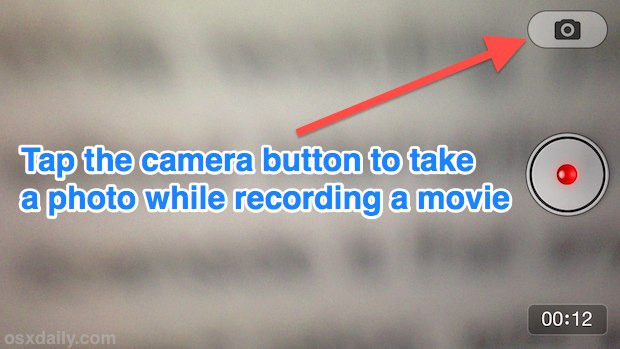
You can locate the the snapped picture in the Photos app and Camera Roll as usual, where you can do whatever you want with it.
There's one caveat though; the snapped photo will save at a reduced resolution when compared to a standard iPhone photo. For example, on the iPhone 5, a photo taken during a video recording will save at 1080p resolution, the same resolution as the movie, not the standard 8MP resolution of the camera lens itself. This is probably because the iPhone camera is actually just saving a frame of the video rather than taking a separate picture, thus the change in resolution. So while this is handy for capturing a quick moment as a frozen frame, if you want a standard high res picture version you'll want to stop recording video temporarily and flip to the camera for best results.
Speaking of resolutions, remember that you'll want to copy the HD video off the iPhone manually if you want to save it in it's highest resolution format. Mailing a video is certainly easy, but the process of emailing it also compresses the video quality and dramatically reduces the resolution.
This may work on the newest iPod touch and iPad as well as other iPhone models, though I only tested this on an iPhone 5.


