 This is a much overdue review, I'll admit, but instead of publishing a breezy overview of the iPad mini, I wanted to experience and integrate it in my daily life in order to truly tell you if Apple's latest creation — this overpriced 7.9″ tablet — is really worth spending so much money on.
This is a much overdue review, I'll admit, but instead of publishing a breezy overview of the iPad mini, I wanted to experience and integrate it in my daily life in order to truly tell you if Apple's latest creation — this overpriced 7.9″ tablet — is really worth spending so much money on.
Before we begin, here's a disclaimer: I love all Apple products from iPhones to iMacs. But when the iPad mini was announced, I wasn't so sure. Anyway, we purchased a Slate 16GB iPad mini (WiFi-only model) for $329 to find out if Apple poured as much heart and soul into it; as they have for their previous products. After the review, we're giving this 16GB iPad mini away to one MakeUseOf reader!
Introducing the iPad mini
I own several Apple products that I use on a daily basis: several iPads, an iPhone, a MacBook and an iMac. What pushed me to purchase an iPad mini over a cheaper Android tablet of the same class was the fact that it runs iOS and therefore, would technically integrate seamlessly with the rest of my gear. And to be clear, I had my doubts about the iPad mini. I feared that it would under-perform and infuriatingly disappoint. And after using it for about 4 weeks, I'm happy to announce that even though it isn't fitted with a Retina Display, the iPad mini managed to edge out an iPad 3 from my daily workflow. Surprised?

One thing's for sure, it feels damn good to use…
If you own any Apple product running iOS, you will most definitely feel familiar with the iPad mini. It's a 7.9″ tablet that sits comfortably in Apple's product lineup between the iPhone 5 (and iPod touch) and the iPad. In fact, Apple sometimes refers to it as the iPad, dropping the mini because they feel that it's every inch an iPad. Some critics (and users) feel that it's merely a blown up iPod touch. Maybe it is, maybe it isn't; but one thing's for sure, it feels damn good to use — better than an iPod touch anyway.
In terms of pricing, the iPad mini is dearer than any of its current competition. The base 16GB WiFi-only iPad mini costs $329, while the 16GB Google Nexus 7 is only going for $199. However, if you're contemplating a 7″ tablet, it's vital to first determine your budget and select the device which runs the operating system you're more familiar with. For example, if you've used an iPhone for several years and have spent a decent amount of money on purchasing applications, paying for the iPad mini makes more sense because you will be able to use those apps on your new iPad mini at no further cost. In fact, the price of a Nexus 7 and re-purchasing those apps for the Android operating system may cost you even more money, or at the very least even out the cost so you may not be saving as much as you'd think. On the other hand, if you're already an Android OS user, the iPad mini is undeniably overpriced — in that case, you'd be better off with a Nexus 7.
Initial impressions
The iPad mini is shipped in exactly the same way as the iPad, except everything is smaller and lighter. In fact, I was stunned at how light the box containing the iPad mini was.

After some delicate unwrapping, I was presented with the iPad mini, surrounded in a sheet of plastic, protecting it while in transit. I get a whiff of a brand new Apple device and am instantly brought back to the day I unboxed my MacBook in 2008. Other than the device itself, Apple included some documentation, Apple stickers, a Lighting cable, and a 5W power adapter. I thought that was rather odd because iPads are traditionally packaged with 10W power adapters.
Design
The iPad mini sports a 7.9″ LED-backlit multitouch IPS display with a resolution of 1024 x 768 at 163 PPI with an aspect ratio of 4:3. Let me help you digest that information: by having a 4:3 aspect ratio, existing applications for the iPad will run on the iPad mini without any intervention from the developers (unlike the iPhone 5, which forced the developers to redesign their apps to fit the new screen). At 163 pixels-per-inch, the screen is packed with more pixels per square inch than the iPad 2. Even though it's a far cry from a Retina Display with 264 PPI (on an iPad, 326 PPI on the iPad 5), I'll admit that I'm quite pleased with the screen but I'd prefer a Retina Display any day.

I'd prefer a Retina Display any day.
At just under 13.5 cm in width, the iPad mini is barely small enough to hold in one hand. When I say "barely", I mean that it easily lays flat on my hand but grasping it can be uncomfortable, even though it's insanely light. So I find myself holding it pretty much how I would hold an iPad.

Apple's decision to release the iPad mini in 2 colours bodes well with me. The Slate looks absolutely gorgeous. However, the anodised back panel is quite prone to scratches, so enjoy it while you can because it's ultimately going in a case.

Reviewing the iPad mini
In this review, I won't be going through the device with you, pointing out the position of the sleep/wake button or how small the home button is. Instead I'll try to explain how the iPad mini performs in an everyday setting and how it compares to an iPad. Hopefully, my review will help you ascertain if the iPad mini is for you — a question many people are asking themselves.

There's no doubt that the iPad mini is a beautiful thing. The large-ish 7.9″ display with a narrow bezel looks great. The rear anodised panel is lovely to touch. The whole ensemble is amazingly light. But is it really worth your money? $329 to be exact. Here's what you're getting:
Specifications
- dual-core Apple A5 chip
- 512MB of RAM
- 16GB flash memory
- 802.11a/b/g/n wireless
- 1.2MP front-facing camera
- 5MP rear camera
Totally unimpressive, if I'm honest. The iPad mini wasn't built to be revolutionary. With similar specifications as the iPad 2, a device released in 2011, it's safe to say that the iPad mini is relatively backwards.

So if the iPad mini is fitted with hardware from 2011, how does it perform? Well, that really depends on what you use it for, and I've found that the iPad mini is pretty disappointing as a mobile browser. 512MB of RAM isn't sufficient to handle multiple browser tabs, which means that my browsing sessions are limited to running a couple of tabs at any given moment. Once the memory limit is reached, background tabs have to be reloaded once they're brought into view. It's an annoyance, for sure.

Even though the iPad mini isn't made from the latest and greatest hardware, I still find myself reaching for it instead of my iPad.
On the bright side, the iPad mini is quite lightweight, which makes it extremely portable. While my iPad has a relatively fixed spot in my house i.e. my coffee table, I find myself bringing the iPad mini with me wherever I go — to bed, to my study, to the kitchen. Ever since I took it out of the box, I'm hardly separated from it. So even though the iPad mini isn't made from the latest and greatest hardware, I still find myself reaching for it instead of my iPad.

The iPad mini has outstanding battery life, which makes it the ideal travel companion.
In a recent study by British consumer group Which?, it was revealed that the iPad mini's battery life was the best performing among competing 7″ tablets and managed to squeeze out 13 hours of web browsing, blowing other devices such as the Amazon Kindle Fire HD and the Nexus 7 out of the water. And I completely concur. The iPad mini has outstanding battery life, which makes it the ideal travel companion.

Lately, I'm highly enjoying the experience of reading ebooks on the iPad mini. The combination of a 7.9″ screen and awesome battery life in a featherweight device is really quite enticing.
Annoyances
Yes, unfortunately, the list of annoyances continues. In addition to the lack of memory, I've found that the bezels on the sizes are extremely thin. So thin, in fact that there's almost not enough room to grip the device securely with one hand without touching the screen.

And even though Apple has supposedly released a firmware update to address the issue, I still find myself unintentionally flipping through pages in iBooks as I search for a spot to rest my thumb.
Should you buy the iPad mini?
To be honest, this isn't an easy question to answer. The iPad mini isn't exactly cheap, so it's not as easy as forking out the money just to give it a go. However, if you're already heavily invested in the Apple ecosystem, the iPad mini integrates itself very well, and you'll find that an intermediary device between your iPhone and iPad is a welcome addition.
Personally, I felt very let down by its hardware. For the price I paid, the iPad mini should outperform other 7″ tablets in the market. But it doesn't (well, except for battery life). And it doesn't have a Retina Display, which is a deal-breaker for some people.

So I guess, the iPad mini is a bit of a controversial device. It's made by Apple using hardware from 2011, and it feels to me that they rushed it and didn't quite make it to be the best that it can be.




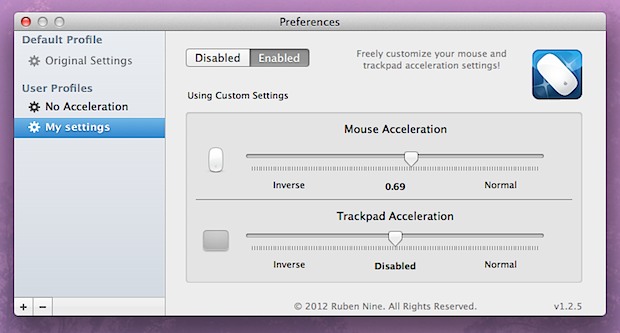
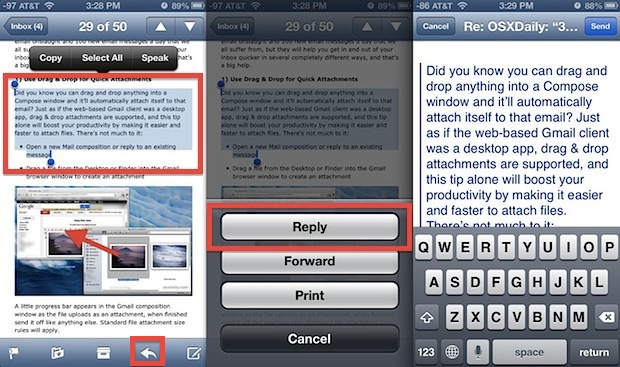
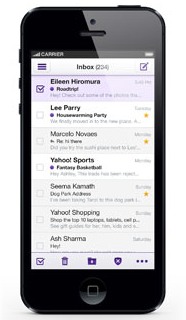

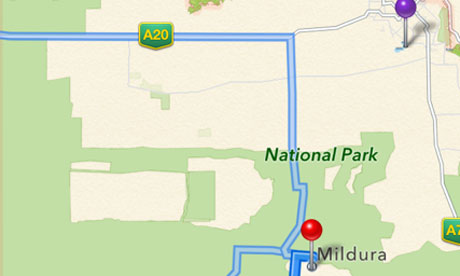








 This is a much overdue review, I'll admit, but instead of publishing a breezy overview of the
This is a much overdue review, I'll admit, but instead of publishing a breezy overview of the 










