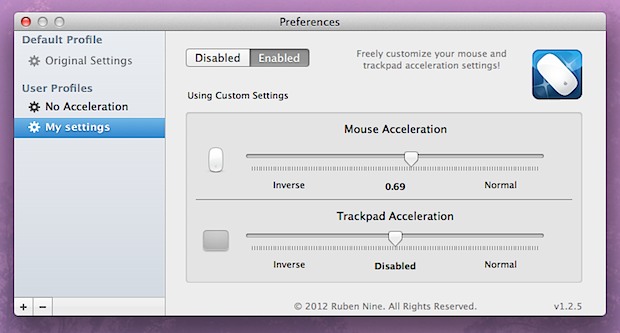
Have you ever wished your MacBooks built-in trackpad could have a different acceleration curve than an external mouse? If you're a gamer or digital artist, you probably have. Sure, OS X lets you control the tracking speeds separately, but the acceleration curve is a whole other beast. In you're unfamiliar, we've discussed mouse acceleration in the past, explaining it as follows:
By default the mouse drivers count the movement of your mouse and depending on your sensitivity settings, the cursor will then move across the screen by a similar and consistent distance. Mouse acceleration is basically a threshold setting on top of this, so when the mouse is moved past a certain point or at a certain speed, the cursor itself moves more quickly and goes further, thus accelerating the movement speed and rate of the mouse cursor.
That acceleration curve is typically either loved or hated, and a lot of people switching over from the Windows world bemoan the perceived quirky behavior of the Mac mouse. Likewise, a lot of digital artists and gamers really hate the acceleration curves, because it can make precise movements very challenging. Up until now, the only real option was to completely disable acceleration for all input devices after OS X Lion & Mountain Lion changed the way acceleration was controlled, thereby preventing a previous control panel from separating the two.
But no anymore! Now there's a great free little app called Smooth Cursor that lets you control the acceleration speeds of the trackpad and mouse separately.
SmoothCursor works with OS X Lion and Mountain Lion onward, and it lets you fine-tune the normal acceleration, linear acceleration, and inverse acceleration, or just disable it completely for either the mouse or trackpad. In other words, you'll finally be able to keep acceleration on your trackpad, because it makes using the trackpad much faster, but disable it on an external mouse when you need to have precise control over cursor movement, like when drawing or gaming.
Heads up to The Graphic Mac for the great find.


