 Mac OS X computers are the very model of simplicity and usability.When you plug one in and try to do something, it just works. There's no need to mess around with anything. Everything is in it's right place and works just as you would expect it to. Except when it doesn't just work. Yes, you heard that right. Mac computers come with those little quirks, those small Mac OS X annoyances, just like every other operating systems.
Mac OS X computers are the very model of simplicity and usability.When you plug one in and try to do something, it just works. There's no need to mess around with anything. Everything is in it's right place and works just as you would expect it to. Except when it doesn't just work. Yes, you heard that right. Mac computers come with those little quirks, those small Mac OS X annoyances, just like every other operating systems.
Whether the features introduced in Mac OS X Lion have you on edge, or you recently switched from Windows, sometimes you won't find a setting where you'd expect it—or worse, you may not find it at all. Below are some of these issues, completely resolved!
1. Finding Downloaded Files
If you're unable to find your downloaded files, open Finder and select the Go menu from your menu bar. Right away, you'll see a shortcut to the Downloads folder. However, we can also put a shortcut in the sidebar of Finder for easier access. Select Go -> Home, and drag the Downloads folder onto the favorites section of your Finder sidebar.

You may want your Downloads to be accessible through your Documents or Desktop folder. Rather than changing the default download location in every single web browser and download client, just create an alias (like a Windows shortcut) to your Downloads folder in these locations. Hold the option (alt) and cmd keys while dragging the Downloads folder to another location to create an alias.
2. Disable Autoloading Applications
Are you annoyed by an application starting unprompted at computer launch? (Skype, I'm looking at you). Open System Preferences and go to the Users & Groups preferences pane. Select your account from the left hand side column, and go to Login Items. Listed here are all the applications that are set to start when you log in to your computer.

There are two ways to deal with annoying applications in this list. Tick off the checkbox in the first column to start these applications hidden from view. This is an option for an often used application you nevertheless don't want bloating your desktop at launch. Alternative, delete an application from this list to keep it from starting unprompted.
3. Files Opening In The Wrong Application
Are your files not opening in your application of choice by default? There are two ways to fix that. First, right-click (or CTRL-click) a file of the right file type and select Open With -> Other. A Finder dialog will pop up, allowing you to select an application to open the file with. At the bottom of the dialog, tick off the checkbox "always open with" to use the selected application as the default choice for the file type.

Alternatively, right-click (or CTRL-click) the file and select Get Info, or press the CMD + i keys to launch the info pane shown in the screenshot above. Here, too, you can select the application to open this type of file. Press the Change All button below to apply the changes to all similar files.
4. Not Enough Screen Real-Estate
Not enough room for all your applications? Your workflow feeling a bit cramped? Mac OS X comes with built-in support for multiple desktops, but it's a feature that can be a bit hard to find on your own. You can view the open spaces in Mission Control, which can be opened by using three fingers to slide upward using the multi-touch interface, or by pressing option (alt) and the upwards arrow on your d-pad.

You can add a new single-application space by clicking the arrows icon in the top right corner of a supporting application. This opens the application full-screen in a space separate from your desktop.
To create more than one desktop (as in the screenshot above), open Mission Control and hover your mouse over the top right corner of the screen. Click the faded desktop icon that appears to create a new desktop space. Drag windows across different spaces by dragging them against screen borders, or using drag-and-drop in mission control.
5. Tap-To-Click & Reversed Scrolling
The biggest annoyance of any Windows user that tries to use my laptop is either the missing tap-to-click interface, or the reversed scrolling. Luckily, both can be adjusted in the preferences.
To enable tap-to-click, open System Preferences and go to the Trackpad preferences pane. In the first tab, Point & Click, toggle the first checkbox to enable or disable clicking by tapping the trackpad with one finger, as it works in more recent Windows versions.
Dragging with two fingers over your trackpad either scrolls by dragging the page with you – also called natural scrolling – or by dragging the scroll bar with you. You can toggle natural (a.k.a. reversed) scrolling in the second tab, Scroll & Zoom.
6. Auto Brightness Adjustments
Mac OS X uses your webcam to sample the lighting of the room you're in and automatically adjust the brightness of your screen. Although this is one of my favorite features, I can imagine it being annoying if you've got inconsistent lighting.

To turn off the automatic brightness adjustments, open System Preferences and go to the Displays preferences pane. Select your computer screen and, under the Display tab, toggle the box below the brightness slider.
7. Applications Resuming After Restart
Some apps are able to resume their application state after being quit and reopened. This can be quite annoying if you want quit the application every once in a while to wipe the slate clean.

You can circumvent the application resume by quitting it a different way. Open the application's drop-down menu, and hold the option (alt) key. The lowermost option will change from a standard Quit to "Quit and Close All Windows".
8. System Resuming After Restart
Recent iterations of Mac OS X come with the ability to restore the state of your system after restarting your computer (or after a crash). This includes opening the same files and applications. Similar to the above, this can be annoying if you restarted your computer to clean up your overly populated desktop and free some memory.

Using the Apple drop-down menu, select Restart. You can toggle off the checkbox next to "Reopen windows when logging back in" if you want a clean restart. Just don't forget to re-enable it if you want to take advantage of the resuming capabilities of Mac OS X under normal circumstances.
What are your main Mac OS X annoyances, and what did you do to solve it? Let us know in the comments section below the article!
Image credit: David Castillo Dominici / FreeDigitalPhotos.net









 Mac OS X computers are the very model of simplicity and usability.When you plug one in and try to do something, it just works. There's no need to mess around with anything. Everything is in it's right place and works just as you would expect it to. Except when it doesn't just work. Yes, you heard that right. Mac computers come with those little quirks, those small Mac OS X annoyances, just like every other operating systems.
Mac OS X computers are the very model of simplicity and usability.When you plug one in and try to do something, it just works. There's no need to mess around with anything. Everything is in it's right place and works just as you would expect it to. Except when it doesn't just work. Yes, you heard that right. Mac computers come with those little quirks, those small Mac OS X annoyances, just like every other operating systems.







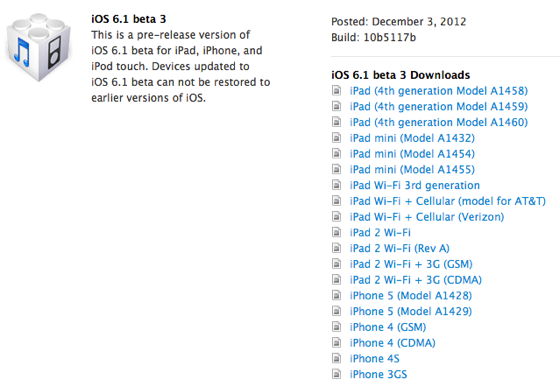



 Mac OS X and user-friendliness are two subjects not shy of each other's company. In general, using a Mac OS X computer feels intuitive, natural; everything feels the way you expect, and your screen real-estate isn't wasted on unwanted meta-features and overly bloated interfaces. This allows you to focus on the important things.
Mac OS X and user-friendliness are two subjects not shy of each other's company. In general, using a Mac OS X computer feels intuitive, natural; everything feels the way you expect, and your screen real-estate isn't wasted on unwanted meta-features and overly bloated interfaces. This allows you to focus on the important things.

