The easiest way to copy pictures from an Android device and to a Mac is using one of the image transfer apps that is bundled with OS X. That's because all Android devices, including the popular Nexus and Galaxy S series, should be picked up by the standard camera apps in OS X as if they were a digital camera, all you'll need to do is launch an appropriate app and connect the Android device to the Mac with a USB cable. We say 'should' because it doesn't always work that way, so another great option is to use the Android File Transfer app, and when Image Capture or otherwise fails it's almost guaranteed to work. We'll walk through transferring photos from Android to your Mac with both of those solutions.
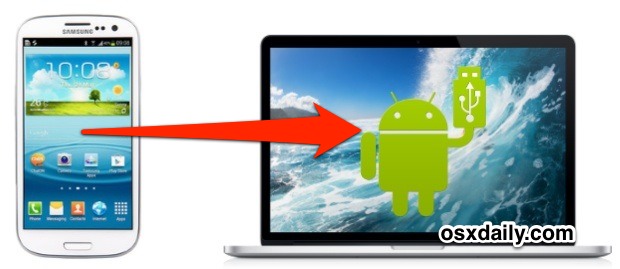
Longtime Mac users familiar with digital cameras or the iOS world will find that with the exception of the AFT app, these are the same methods used when copying pictures from an iPhone, iPod touch, or iPad to a computer as well.
Copying Pictures from Android with Image Capture
Image Capture is the preferred choice for transferring pictures from just about any digital device to the Mac. It's fast, efficient, provides a thumbnail preview, and lets you delete the pictures from the device afterwards if you want. It's no frills but gets the job done quick:
- Connect the Android device to the Mac with a USB cable
- Launch "Image Capture", which is found in the /Applications/ folder
- Select the Android phone under the 'Devices' list on the left side of Image Capture
- Optionally but recommended, select a destination folder for the photos
- Click the "Import All" button to transfer all pictures on the device to the Mac
Image Capture also lets you selectively pull pictures off the device by selecting them from the window, then choosing "Import" rather than the Import All button.
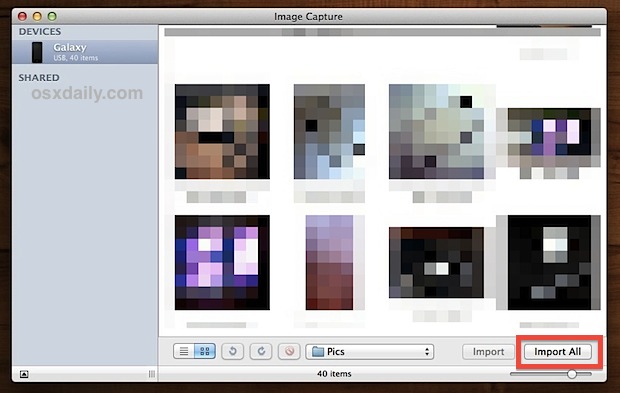
When finished, locate the destination folder you specified in the OS X Finder and all of your pictures will be there.
Some Android devices seem to have issues with Image Capture though, and if you encounter any such problems you should download Google's Android File Transfer utility and use that instead.
Copying Photos to the Mac with Android File Transfer
Android File Transfer is a file management app that lets you copy files to and from a Mac to an Android device, and naturally that means you'll also have access to photos and movies too. If for some reason there is an issue with Image Capture not recognizing the Android device, then Android File Transfer is the next best thing and will almost certainly recognize the device so long as it's running Android 3.0 or later (most devices are):
- If you haven't done so yet, download FileTransfer from Android.com and install it on your Mac by placing it into the /Applications/ folder
- Connect the Android device to the Mac with a USB cable
- Launch Android File Transfer and wait for it to recognize the device
- Photos are stored in one of two locations, the "DCIM" folder and/or the "Pictures" folder, look in both
- Use drag & drop to pull the photos from Android to the Mac
Android File Transfer will show a progress bar with the estimated time remaining, how many pictures are copying over, and an option to cancel the file copy.
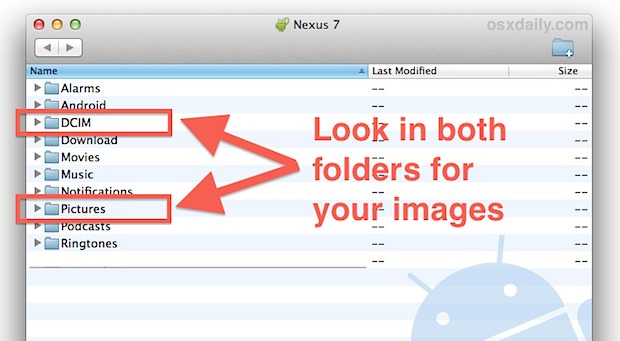
In terms of the two folders, "DCIM" tends to be where pictures taken with the digital camera apps appear, whereas "Pictures" is usually where photos saved from apps appear. That is not always the case though, which is why we recommend looking in both locations to be sure you find the items you're looking for.
Android File Transfer is one of those apps that all Mac users who also own an Android tablet or phone should have handy. You'll find that if you explore the device a bit with AFT, there is access to much of the Android devices file system. Though it's neat to have raw direct access to a lot of these files some of the data shouldn't be bothered with manually, and for things like email, calendars, and notes, you can sync those between Mac OS X and Android with fairly little effort.
Using iPhoto
iPhoto should recognize the Android device as a camera immediately upon launch. There isn't much to using iPhoto for this purpose, just launch the app after connecting the device to the Mac and it should gather all photos and provide an option to import them all. iPhoto really functions more as an image manager mores than a transfer app though, so we won't spend too much time on it for this purpose.
Using Preview App
Preview is the standard image viewing application for OS X that can also serve as a means of copying photos from cameras, phones, and tablets.
- Launch Preview after connecting the Android device to the Mac
- Pull down the "File" menu and near the bottom of the menu options choose "Import from (device name)"
- Select the images to transfer, then choose "Import"
Preview's interface for copying pictures is a lot like Image Capture, but with less options, and there is also no option to automatically launch and import the photos upon connection.
Thanks to Jaydeep for the tip idea




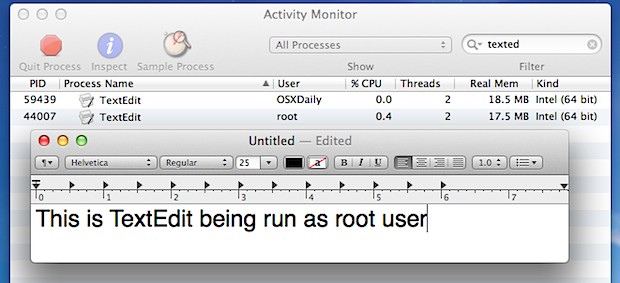
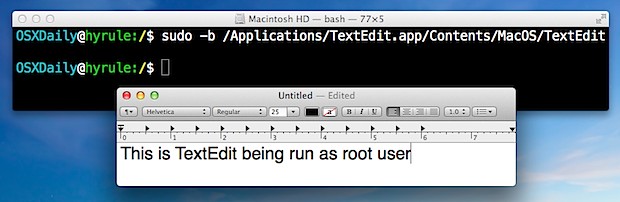
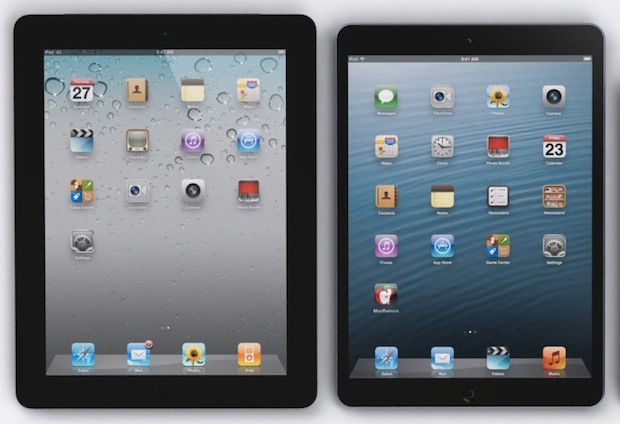
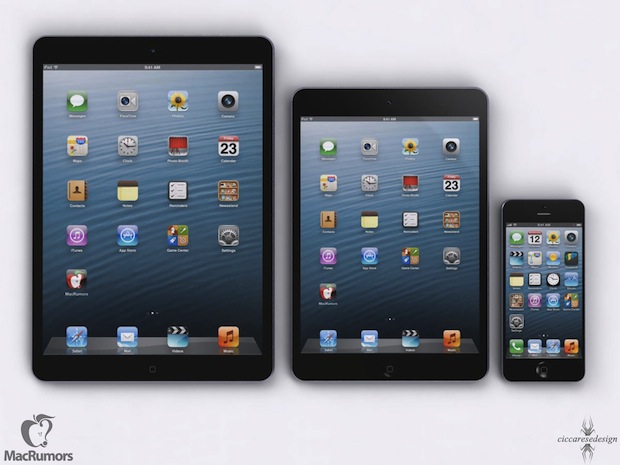
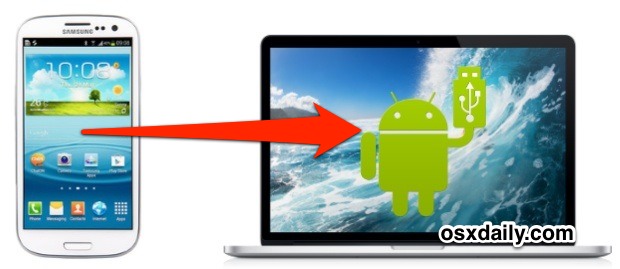
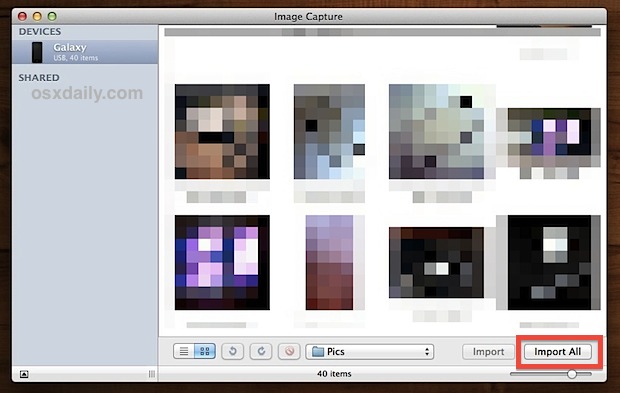
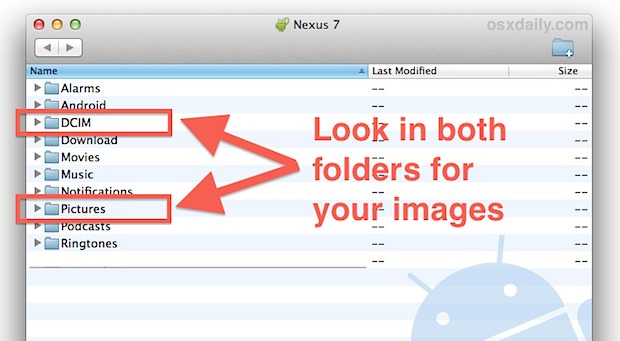
 3.5" iPhone, 3.5" iPhone 4, 4" iPhone 5, and (mockup) 5" iPhone by
3.5" iPhone, 3.5" iPhone 4, 4" iPhone 5, and (mockup) 5" iPhone by