
The Evasi0n jailbreak utility has been released to provide and untethered jailbreak to all iOS 6 and iOS 6.1 devices. This is also the first jailbreak to be available for iPhone 5, making it a particularly exciting release for those who have been waiting for an iPhone 5 jailbreak.
Jailbreaking with the Evasion tool is surprisingly easy, but if you're new to jailbroken devices and want to see how it goes we will walk through the process from start to finish. Additionally, we'll cover a few common problems and troubleshooting solutions for some of the more frequently encountered issues.
Before beginning, you will need the following:
- A compatible device, including: iPhone 5, iPhone 4S, iPhone 4, iPhone 3GS, iPod touch 4th or 5th gen, iPad 4, iPad 3, iPad 2, or iPad Mini
- A device running either iOS 6 or iOS 6.1
- Download the Evasi0n jailbreak and unzip on your computer
- A USB cable to perform the initial jailbreak – this is the only time you will need to tether the device
Most importantly, please take the time to back up the iOS device before beginning. This only takes a moment, and it allows you to restore from the backup in case something goes wrong, or if you want to undo the jailbreak without losing any of your personal data. To err on the completely safe side, you may want to manually back up to the computer with iTunes in addition to a remote backup with iCloud, guaranteeing a reliable backup is stored.
Once backed up, you are ready to start the jailbreak.
Jailbreak iOS 6.1 with Evasi0n
The jailbreak process is identical in Mac OS X and Windows:
- Back up the iOS device (you did this, right?)
- Temporarily turn off the iOS lock screen passcode by going to Settings > General > Passcode Lock and turn OFF
- Launch Evasi0n and connect the device to the computer via USB
- After Evasi0n recognizes the device, click "Jailbreak" and let Evasi0n do it's thing
- Watch the progress indicator, towards the very end is the only time you will need to do anything
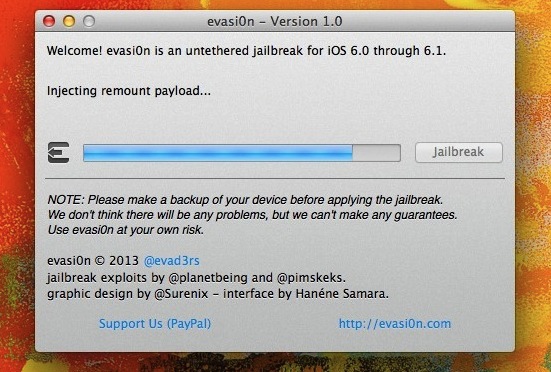
Most of the jailbreak is hands-off, but you will need to tap the "Evasion" icon on your iOS device at one point to complete the jailbreak.
![]()
The rest of it is smooth sailing with little user input, making it one of the easiest jailbreaks ever released. Once everything is finished, the device will reboot and show an Evasi0n logo. Once back on the Home Screen, flip through until you see the familiar Cydia icon, signifying the successful jailbreak.
![]()
Launch Cydia, and away you go. There are tons of free tweaks, apps, and tools available to jailbroken devices so poke around and have fun.
For newbies, when you first launch Cydia you will be asked what kind of user you are, user, hacker, or developer. Most will be better off choosing "User", but if you pick either other choice and run apps like OpenSSH, be sure you take the extra steps of changing the default root password on the iPhone or iOS device, or else the device could be connected to remotely with SSH by anyone who uses the default passwords. This is not something that non-jailbroken users have to worry about, and not something anyone who doesnt run SSH servers has to be concerned with either.
Troubleshooting Evasi0n Jailbreak Problems
Everything has a white icon! Help! – Fixing white icons for apps like Calculator and whatever else can be done by tapping on Cydia and letting it load. Quit out of Cydia and the icons should be normal again.
Cydia is blank, there is nothing is in Cydia! – The Cydia package servers are overloaded, relax and try again later.
I'm trying to install XYZ package and seeing weird "Host Unreachable" and 404 errors – The package servers are too busy to handle the request, this will resolve itself on it's own over time. Take a break and try installing the package later.
Cydia is showing "NetDB: Open node name nor servname provided" errors – This can be caused by two things, either a buggy network connection or because the Cydia servers are overloaded. Try resetting your Network Settings, if that doesn't resolve the issue, it's safe to assume that Cydia is just busy.
Are we missing anything else? Let us know in the comments.


