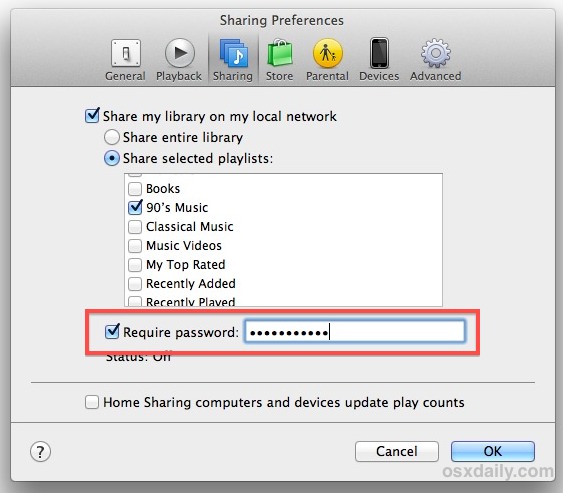iTunes Home Sharing is a great way to share music libraries and playlists with others, but if you don't want everyone to be able to sort through the shared library, you can easily require a password in order to access the shared playlists. This is perfect for situations where some content may be explicit and not appropriate for everyone to hear or see in your iTunes library, and it's also excellent for when you only want to share and stream music with yourself from one computer to another, but you remain on the same network with others. Even for more mundane playlists it can still be a good idea to implement the password in multi-Mac households, offices, or schools, plus, you can combine it with sharing only specific playlists to hide that terribly embarrassing early 90′s music collection from everyone else in the office.
iTunes Home Sharing is a great way to share music libraries and playlists with others, but if you don't want everyone to be able to sort through the shared library, you can easily require a password in order to access the shared playlists. This is perfect for situations where some content may be explicit and not appropriate for everyone to hear or see in your iTunes library, and it's also excellent for when you only want to share and stream music with yourself from one computer to another, but you remain on the same network with others. Even for more mundane playlists it can still be a good idea to implement the password in multi-Mac households, offices, or schools, plus, you can combine it with sharing only specific playlists to hide that terribly embarrassing early 90′s music collection from everyone else in the office.
Requiring a password to access shared iTunes media can either be mandated during the initial Home Sharing setup, or it can be added after the fact to either the entire library or specific playlists, here's how to do that:
- From iTunes, open Preferences and click on the "Sharing" tab
- Be sure Sharing is enabled, then either specify to share either the entire library, or only selected playlists
- To add password protection, check the box for "Require Password", then enter a password that others will need to access the lists – if you intend to share the password with anyone else, do not use the same password here as you do with your administrator account or anything else
- Close out of iTunes Preferences
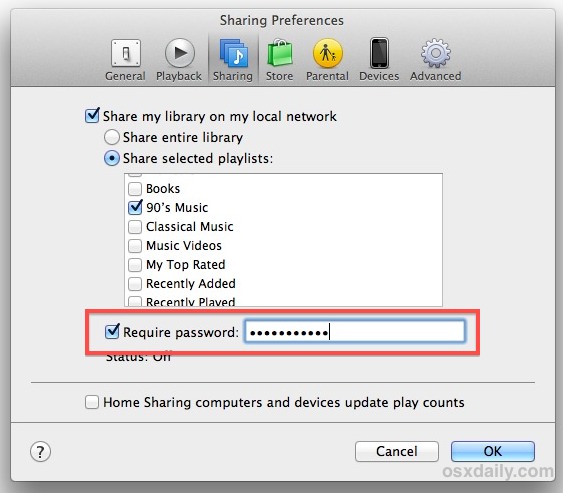
The next time someone goes to connect to the iTunes share, they will need to enter that set password to see and access the playlists or library. This applies to everyone, whether they are connecting from another Mac or PC running iTunes, or an iPad, iPod touch, or iPhone on the same network.




 iTunes Home Sharing is a great way to share music libraries and playlists with others, but if you don't want everyone to be able to sort through the shared library, you can easily require a password in order to access the shared playlists. This is perfect for situations where some content may be explicit and not appropriate for everyone to hear or see in your iTunes library, and it's also excellent for when you only want to share and stream music with yourself from one computer to another, but you remain on the same network with others. Even for more mundane playlists it can still be a good idea to implement the password in multi-Mac households, offices, or schools, plus, you can combine it with sharing only specific playlists to hide that terribly embarrassing early 90′s music collection from everyone else in the office.
iTunes Home Sharing is a great way to share music libraries and playlists with others, but if you don't want everyone to be able to sort through the shared library, you can easily require a password in order to access the shared playlists. This is perfect for situations where some content may be explicit and not appropriate for everyone to hear or see in your iTunes library, and it's also excellent for when you only want to share and stream music with yourself from one computer to another, but you remain on the same network with others. Even for more mundane playlists it can still be a good idea to implement the password in multi-Mac households, offices, or schools, plus, you can combine it with sharing only specific playlists to hide that terribly embarrassing early 90′s music collection from everyone else in the office.