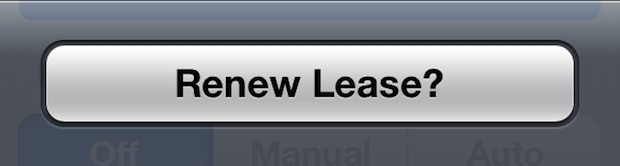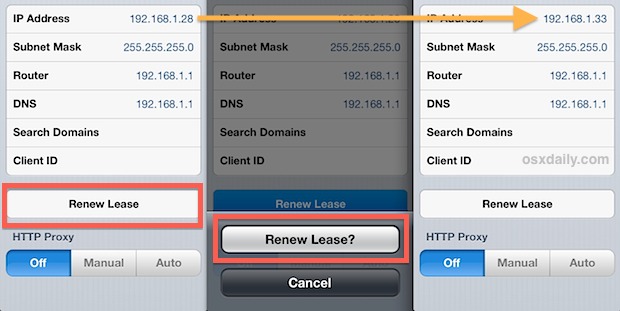Most Bluetooth accessories don't have battery indicators located on the device itself, and that includes the Apple Wireless Keyboard, Magic Mouse, and Magic Trackpad. Rather than waiting for the devices connection to weaken, stop registering movements, clicks, or certain behavior, you can periodically check the battery level of most devices connected to a Mac by looking in OS X.
Checking Device Battery Levels with the Bluetooth Menu
This is by far the easiest method, but you will need to have the Bluetooth menu enabled to be able to do it.
- Pull down the Bluetooth menu bar, locate the accessory under the "Devices" list and open it's submenu to see the battery level

If you don't have the Bluetooth menu visible, you need to enable it through checking the box at System Preferences > Bluetooth > "Show Bluetooth status in the menu bar".
All connected accessories will show a Battery Level here as a percentage, though it won't provide a time estimate like the standard battery indicator for portable Macs would.
Seeing Device Battery Levels with System Preferences
The battery level of connected Bluetooth devices can also be checked in System Preferences, but there's a catch: most devices are going to be found in different places. For example, you'll have to look at "Keyboard" panel to see a Bluetooth keyboards battery level:
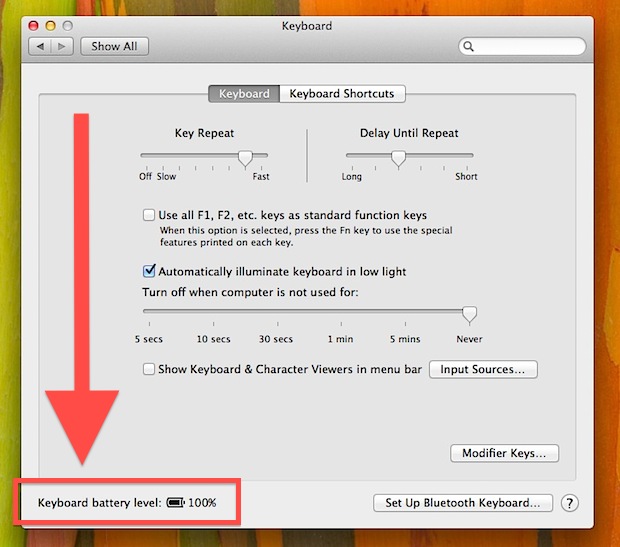
And then if you wanted to find another devices, like a trackpad, you'd need to visit the Trackpad system preference panel. If you use multiple Bluetooth devices this isn't preferable, and you'll be better off enabling the Bluetooth menu bar item and using that to check things instead.
Most Bluetooth devices are very power efficient and don't have many demands, though things like headsets will drain faster than a keyboard. Regardless, it's a good idea to have a set of good rechargeable batteries handy that work with whatever accessories you use frequently, because it's never fun to have a device run out on you, and very low battery life can also be a reason why Bluetooth connection strength suffers. If you're trying to figure out if that is an issue, check the battery life and monitor the signal to see if it improves with new batteries in place, oftentimes it will.
Thanks to Tim for the question and tip idea.