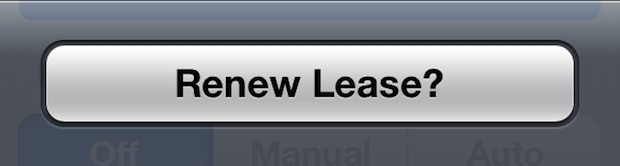
If you need to get a new IP address from a router that any iPhone, iPad, or other iOS device is connected to, you can either set a manual IP address or, what's likely more relevant to most people, you'll want to renew the DHCP lease directly from the wi-fi router itself. Renewing the lease this way should alleviate any potential conflicts with other devices on the network, and it also fills in everything from subnet mask, router, DNS settings, in addition to the new IP. Here's how to do this in iOS:
- Open Settings and choose "Wi-Fi"
- Find the wireless network the device is connected to and tap on the (>) blue arrow – not the name of the router
- Under the DHCP tab (the default), scroll down to reveal "Renew Lease" and tap on it, confirm to renew the lease when asked
- All network fields will clear out and go blank for a moment, then refill with a new IP address and the other standard DHCP networking info
- Close out of Settings
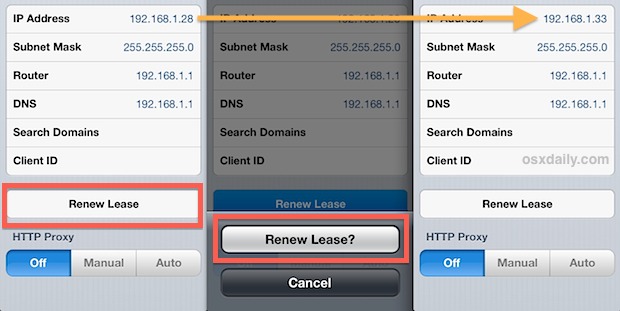
Typically people need new IP addresses to get around network conflicts with other devices on the same network, though most modern wi-fi routers are much better at handing out IP's and theoretically should never assign the same address to multiple devices. Nevertheless, it does happen from time to time even with the newest hardware and newest routers, especially if there is a lot of activity on a network. For those who repeatedly encounter the conflicts, assigning a manual address higher in the IP range than what is typically assigned can resolve that problem completely as well, you'll probably want to check the current IP before taking a wild guess though.
Renewing a DHCP lease is also standard protocol for troubleshooting a lot of network connection issues with routers and even broadband service providers, but don't be surprised if you're on the tech support line with a big cable or DSL provider and the only thing they know how to troubleshoot is a Windows device. Fortunately, DHCP is extremely easy to manage in iOS and after you do this once it should be easy to memorize.
As usual, this same process applies to all iOS devices, including the iPad and iPod touch as well, even though the screenshots are from an iPhone.
(Note: this is not the same as getting a new WAN IP address for a cellular device)


