Apple has seeded a new build of the upcoming OS X 10.8.3 to developers. This build comes in at version 12D38, which is 6 builds newer than the previous 12D32 release.
Apple releases OS X Server 2.2 update with app update caching, various fixes
Apple has released an updated version of OS X Server (version 2.2) that introduces a new software update caching system and various fixes. The new caching function, called the "Caching service" caches software updates and app updates for faster downloading. Several issues with the Server application, Mail, Calendar, Contacts, Messages, and Profile Manager are also addressed.
Apple's changes list:
Some of the improvements included in this update are:
Caching service
- Introduces a new feature called the Caching service, which speeds up the download of software distributed by Apple through the Mac App Store. It caches both software updates and purchased apps from the Mac App Store. For more information about the Caching service, choose Server Help in the Help menu.
Server app
- Addresses an issue in which attempting to change the blacklist server used by the Mail service might not work.
- Includes general enhancements.
Adaptive Firewall
- Addresses an issue that caused an exception to be raised when using the hb_summary tool.
Calendar service
- Addresses an issue in which Calendar invitations were always sent in English.
- Includes general enhancements.
Mail service
- Addresses an issue in which freshclam and clamav do not provide logs about upgraded systems.
- Resolves an issue in which the quota hard limit was not being respected.
- Addresses an issue in which certain settings weren't maintained when upgrading from a previous version of OS X Server.
Contacts service
- Corrects an issue in which under certain circumstances, the service would not start when using a non-default location for the data store.
- Adds the ability to search for records containing non-English characters.
Messages service
- Resolves an issue where under certain circumstances, the service would not start when using a non-default location for the data store.
Profile Manager
- Adds the ability to use Active Directory groups with Profile Manager.
- Adds the ability to delete apps uploaded to Profile Manager.
- Includes performance and other general enhancements.
Apple says new 27-inch iMac orders will ship in January

Earlier this month, Apple started pushing back the estimated shipping times for its new line of 21.5-inch and 27-inch iMacs. Apple CEO Tim Cook previously warned prior to the launch of the new lineup that the company expected significant delays leading into the holidays. While the 21.5-inch iMacs are still listed at "7-10 days" on at least Apple's United States and Canada online stores, the 27-inch model is now listed as shipping in "January". Apple previously displayed "3-4 weeks". While we are obviously now only three weeks out until January, the change could mean further delays for the new iMacs and possibly shipments late into January as opposed to at the start of the
Turn Off Vibrate for Text Messages & iMessages on iPhone

Whether the iPhone is flipped into silent mode or not, an incoming text message or iMessage will vibrate. While that's great for being notified of a new text, in some situations you'd rather have complete silence when texting, you know, when you're passing time in a boring meeting, sitting a quiet classroom, or maybe you're just next to someone who is a very light sleeper. In situations like these the best way to text completely discrete is to not only mute the iPhone, but to go a step further and disable the vibration alert as well.
We're focusing on the iPhone because most people use them for texting, but of course all of this works for sending iMessages on the iPad and iPod touch as well.
Disable Vibrate for Text Messages when iPhone is Muted
- Open "Settings" and tap on "Sounds"
- Under the "Vibrate" header, flip "Vibrate on Silent" to OFF
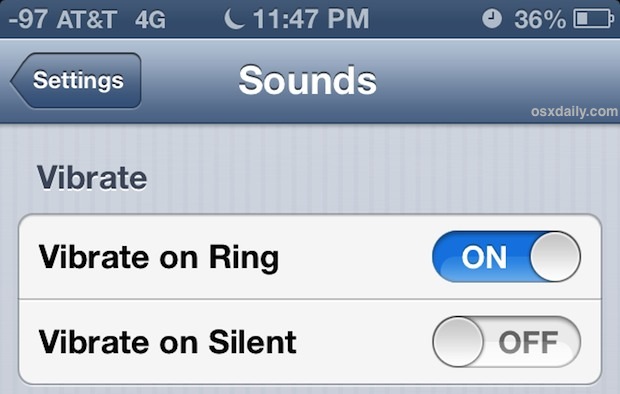
Exit out of Settings as usual, and you'll find you can now send text messages in complete silence, free of the alert sound and the vibration.
The method outlined above works to disable vibrate only when the phone is flipped to mute though, what if you want to have the vibration off all the time with messaging?
Turning Off Incoming Message Vibration Alerts Completely
- Go back into "Settings" and to "Sounds"
- Look under "Sounds and Vibration Patterns" and choose "Text-Tone"
- Scroll to the very top of the Text Tone screen and tap "Vibration"
- Now scroll to the very bottom of the Vibration settings and tap on "None"
This will turn off vibrations regardless of whether the iPhone is muted or not, but when the iPhone is not on silent mode it will still alert with the standard SMS/iMessage tri-tone sound. Flipping the iPhone onto Silent will then disable the text tone, and the alert vibrate will still be disabled.
Use "Do Not Disturb" to Temporarily Disable All Vibrations
Rather than digging around in different Settings screens, a quick temporary solution is to enable "Do Not Disturb" on a one-off basis. Just remember that if you set it up to exclude certain important contacts, those rules will still apply and those contacts will chime through. Here's how to quickly enable it:
- Open Settings to find "Do Not Disturb" and flip that to ON
You'll know Do Not Disturb is active because there's a little crescent moon icon in the title bar.
Turning Off Alerts for Specific Contacts
What if you only want to text a single person in total silence with no alert and no vibration? One solution would be to create a silent ringtone and then assign it to an individual contact so that their texts are hidden.
21 Useful iTunes 11 Keyboard Shortcuts
![]() The new iTunes interface can be a bit jolting at first, but whether you're still trying to get the hang of the new iTunes 11 interface of you've already made the changes to bring some familiarity back to the app, you'll find good use out of these keyboard shortcuts.
The new iTunes interface can be a bit jolting at first, but whether you're still trying to get the hang of the new iTunes 11 interface of you've already made the changes to bring some familiarity back to the app, you'll find good use out of these keyboard shortcuts.
We've split them up into three distinct sections based on usage, and you'll be able to start and stop songs, change volume, hide and show the sidebar, toggle the new MiniPlayer, and access all of your media libraries, all with the help of nothing but some simple keyboard shortcuts.
General Usage & Navigation Keyboard Shortcuts
- Spacebar to play or stop playing the selected song
- Option+Return to add current song to "Up Next"
- Command+. to stop current action
- Command+Right Arrow to go to the next song
- Command+Left Arrow to go to the previous song
- Command+Up Arrow to increase volume
- Command+Down Arrow to decrease volume
- Command+Option+S to Show or Hide Sidebar
- Command+/ to Show or Hide Status Bar
Access Specific Features
- Command+Option+3 to show or hide the Mini Player
- Command+Option+M to toggle the iTunes window into the Mini Player
- Command+Option+2 to show the Equalizer
- Command+Option+U to show Up Next
Accessing Media Libraries in iTunes
- Command+1 to see Music library
- Command+2 to go to Movies library
- Command+3 to access TV Shows library
- Command+4 to access Podcasts
- Command+5 to go to iTunes U
- Command+6 jumps to Books library
- Command+7 to go to Apps
- Command+Shift+H to go to the iTunes Store home screen
You'll notice that some of the media library keyboard shortcuts won't work if you don't have anything stored in them in iTunes. For example, if you have no iBooks available in iTunes, then hitting Command+6 won't do anything.
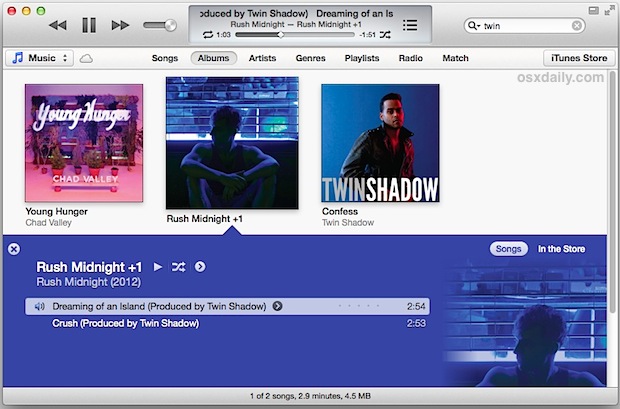
This post was inspired by MacGasm, who listed a handful of the keyboard shortcuts that let you quickly jump around media libraries.
Are we missing any other useful keyboard shortcuts? Let us know!
Subscribe to:
Comments (Atom)




