
Whether the iPhone is flipped into silent mode or not, an incoming text message or iMessage will vibrate. While that's great for being notified of a new text, in some situations you'd rather have complete silence when texting, you know, when you're passing time in a boring meeting, sitting a quiet classroom, or maybe you're just next to someone who is a very light sleeper. In situations like these the best way to text completely discrete is to not only mute the iPhone, but to go a step further and disable the vibration alert as well.
We're focusing on the iPhone because most people use them for texting, but of course all of this works for sending iMessages on the iPad and iPod touch as well.
Disable Vibrate for Text Messages when iPhone is Muted
- Open "Settings" and tap on "Sounds"
- Under the "Vibrate" header, flip "Vibrate on Silent" to OFF
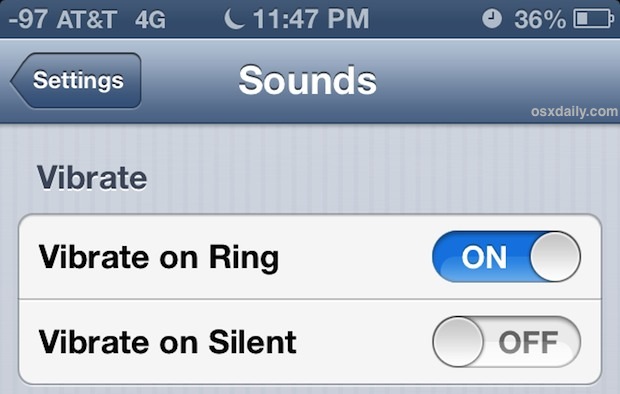
Exit out of Settings as usual, and you'll find you can now send text messages in complete silence, free of the alert sound and the vibration.
The method outlined above works to disable vibrate only when the phone is flipped to mute though, what if you want to have the vibration off all the time with messaging?
Turning Off Incoming Message Vibration Alerts Completely
- Go back into "Settings" and to "Sounds"
- Look under "Sounds and Vibration Patterns" and choose "Text-Tone"
- Scroll to the very top of the Text Tone screen and tap "Vibration"
- Now scroll to the very bottom of the Vibration settings and tap on "None"
This will turn off vibrations regardless of whether the iPhone is muted or not, but when the iPhone is not on silent mode it will still alert with the standard SMS/iMessage tri-tone sound. Flipping the iPhone onto Silent will then disable the text tone, and the alert vibrate will still be disabled.
Use "Do Not Disturb" to Temporarily Disable All Vibrations
Rather than digging around in different Settings screens, a quick temporary solution is to enable "Do Not Disturb" on a one-off basis. Just remember that if you set it up to exclude certain important contacts, those rules will still apply and those contacts will chime through. Here's how to quickly enable it:
- Open Settings to find "Do Not Disturb" and flip that to ON
You'll know Do Not Disturb is active because there's a little crescent moon icon in the title bar.
Turning Off Alerts for Specific Contacts
What if you only want to text a single person in total silence with no alert and no vibration? One solution would be to create a silent ringtone and then assign it to an individual contact so that their texts are hidden.


