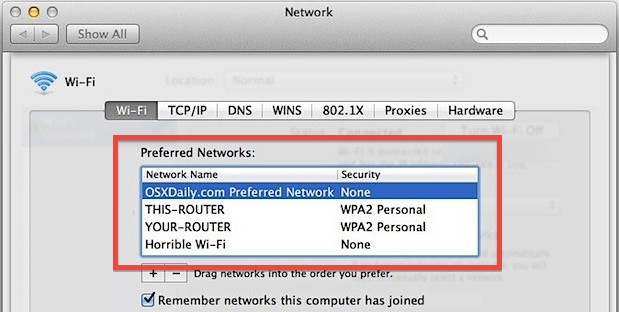Just Released:
MapChoice | $0.99: A new app just released on the App Store provides you with access to both Apple's new Maps and Google Maps in a single app. Your position will transfer from one map to the other, and it also includes StreetView and Foursquare integration.
MapChoice gives you a choice between old and new maps. You can also view Street View and search using FourSquare.
Updated:
 Instagram version 3.4.0 | FREE: Instagram gets updated today with support for 25 languages, a new "Mayfair" filter, Facebook iOS 6 integration, and more.
Instagram version 3.4.0 | FREE: Instagram gets updated today with support for 25 languages, a new "Mayfair" filter, Facebook iOS 6 integration, and more.
- Instagram is now available in 25 languages!
- New filter: Mayfair
- Share photos from any album
- Facebook iOS 6 integration
- Improved performance and bug fixes
The Wall Street Journal version 5.0 | FREE: The Wall Street Journal just updated its iOS app, moving content on iPhone and iPad to Apple's Newsstand and providing users with automatically updated issues each morning. WSJ will now offer in-app subscriptions, billing users directly to their iTunes accounts monthly. The updated app also includes Alerts for breaking news.
Newsstand & Alerts
- WSJ is now in Newsstand! Get new issues automatically delivered to your device overnight. To use Newsstand, tap 'Allow' when prompted.
- Note: WSJ App icon will now appear in the Newsstand Folder.
- Breaking News Alerts from WSJ. To get alerts, tap 'Allow' when prompted.
In-App Subscriptions
 - Purchase a monthly subscription to WSJ through your iTunes account. With a digital subscription you get access to iPad, iPhone, WSJ.com and more.
- Purchase a monthly subscription to WSJ through your iTunes account. With a digital subscription you get access to iPad, iPhone, WSJ.com and more.
StubHub version 4.1.0 | FREE: The StubHub iOS app gets updated with more interactive seat maps, the ability to see your view before buying tickets, iPhone 5 support, and more:
• Interactive seat maps for certain football and basketball games: filter ticket listings by section
• View from section: see the view from your section before you buy (for many events)
• iPhone 5 support
• Improved sharing (Twitter, Facebook, and text messaging)
• Ability to add events to your calendar
• User interface enhancements
MapQuest version 3.3 | FREE:
• You can now send maps and routes from mapquest.com to your phone and open them in the MapQuest App
Tentacles: Enter the Dolphin | $0.99: Microsoft's previously Windows Phone-only title gets iPhone 5 support and new features:
• Visuals now updated for native iPhone 5 resolution
• Additional cutscenes added to reveal more of the Tentacles saga
• Graphical improvements made. Tentacles has never looked more adorable… or creepy.
Path version 2.9 | FREE:
★ Search – rediscover memories on Path by season, moment-type, holidays, weather, dates, people, places, nearby, and more!
HopStop Transit Directions for iPhone version 2.3 | FREE:
- New transit maps available for purchase
- Updated Transit Fare details page
- Improved sorting within Schedules search experience
- New cities: Blacksburg, VA; Bend, OR, La Crosse; WI, Ventura, CA; Yuma, AZ; Walla Walla, WA; Clemson, SC; and Kingsport, TN
- Various bug fixes and improvements
Movies by Flixster, with Rotten Tomatoes version 5.9.0 | FREE:
✓ Completely re-designed the 'My Movies' tab of iPad for better performance and easier access to movies in your collection, want-to-see list or ratings.
✓ Improved login flow on iPad
✓ Downloaded movies are now accessible even if you log out (after downloading the movie). Please note that due to licensing restrictions, we can only show downloaded movies from the last logged-in account.
Mercury Browser version 7.2 | FREE:
- Add "Support" and "Hot Apps" buttons to action panel
- New theme "Byebye2012″
- New backgrounds for News Reader
- Scroll web pages to left or right to switch tabs
Vyclone version 1.7.2 | FREE:
• You can now Vyclone any movie by importing from your camera roll, find this feature inside Vyclone's camera
• New camera interface allows you to see how many Vycloners are nearby before you start filming
• Camera displays your location or the event you are at
• Tap and hold in the camera to lock your focus at a fixed distance
• Notifications on movies you have commented on
• Warning when your device is running low on storage
• Auto-save videos filmed in Vyclone to your camera roll, available from settings
• Various interface tweaks and bug fixes
500px version 2.0.2 | FREE:
• Browse photos by category on iPhone. Just pull down on a grid of photos to reveal the category selector. Remember, on iPad you can tap and hold the sidebar icons to see categories.
• You can now pinch, zoom, and pan on full size photos on iPhone.
• Bug fixes and stability improvements.
Facebook Pages Manager version 1.6.1 | FREE:
• Swipe to delete comments
• Bug fixes and performance update
Facebook Camera version 1.1.2 | FREE:
• Security and bug fixes
Deals:
Mac:
Flare | $4.99 (was $19.99)
SketchBook Pro 6 | $29.99 (was $39.99)
Trine| $2.99 (was $9.99)
From AppyFridays.com:
Startrail (regular price $3.99, new – $0.99) gives boring mouse pointer some soul. Startrail turns it to animated arrow to impress everyone around and make the Mac navigation much more enjoyable.
Marked (regular price $3.99, new – $0.99) is beautifully designed previewer for MultiMarkdown, Markdown, Text and HTML files. Marked adds an ideal "live" Markdown preview to any text editor and a powerful set of tools to your writing workflow.
Music Recorder (regular price $19.99, new – $4.99) is a stylish and feature rich audio recorder, which empowers the ability to record computer audio, microphone and other audio input device in a single click. Plus more great tools.
Cookie Cutter (regular price $4.99, new – $0.99) is the an easy to use app that allows to select one of the 50+ shapes, place it on a photo, and seconds later to have the perfect cut out. Users can choose any background color – including transparent.
SEGA Holiday Sale:
Sonic the Hedgehog 4: Ep 1 | 99 cents (was $3.99)
Sonic CD | 99 cents (was $4.99)
Total War Battles | $1.99 (was $6.99)
Sonic the Hedgehog 4: Ep 2 | 99 cents (was $6.99)
Jet Set Radio | $1.99 (was $4.99)
Crazy Taxi | $1.99 (was $4.99)
Sonic & SEGA All-Stars Racing | 99 cents (was $1.99)
Activision Holiday Sale:
Wipeout | 99 cents
Guitar Hero | $1.99
Call of Duty: Black Ops Zombies | $2.99
Call of Duty: Zombies | $1.99
Activision Anthology | $1.99 per game bundle or $4.99 for 45-game collection
Pitfall! | Free
Books:
★★★ All Dr. Seuss apps are on SALE 40-80% OFF this week only! ★★★
Horton Hatches the Egg – Dr. Suess | $2.99 (was $4.99)
Did I Ever Tell You How Lucky You Are? | $2.99 (was $4.99)
Oh, the Places You'll Go! – Dr Suess | $2.99 (was $4.99)
Marvin K. Mooney Will You Please Go Now – Dr Suess | $1.99 (was $3.99)
Horton Hears a Who! – Dr. Suess | $2.99 (was $4.99)
Mr. Brown Can Moo! Can You? – Dr. Seuss | $1.99 (was $3.99)
The Cat in the Hat – Dr. Suess | $0.99 (was $3.99)
Green Eggs and Ham – Dr. Suess | $0.99 (was $3.99)
The Lorax – Dr. Suess | $0.99 (was $4.99)
How The Grinch Stole Christmas! – Dr. Suess | $0.99 (was $4.99)
iOS:





 - Purchase a monthly subscription to WSJ through your iTunes account. With a digital subscription you get access to iPad, iPhone,
- Purchase a monthly subscription to WSJ through your iTunes account. With a digital subscription you get access to iPad, iPhone,  Do you use Chrome on your computer to browse the web? A lot of people do, as it is one of the most popular web browsers out there. It runs fast, and it offers a user-interface that many people feel comfortable with. The Chrome Webstore is filled with some
Do you use Chrome on your computer to browse the web? A lot of people do, as it is one of the most popular web browsers out there. It runs fast, and it offers a user-interface that many people feel comfortable with. The Chrome Webstore is filled with some 





 Knowing which wireless networks a Mac has been connected to in the past be can be helpful for a variety of reasons, including network troubleshooting, determining where a Mac has been, if a
Knowing which wireless networks a Mac has been connected to in the past be can be helpful for a variety of reasons, including network troubleshooting, determining where a Mac has been, if a