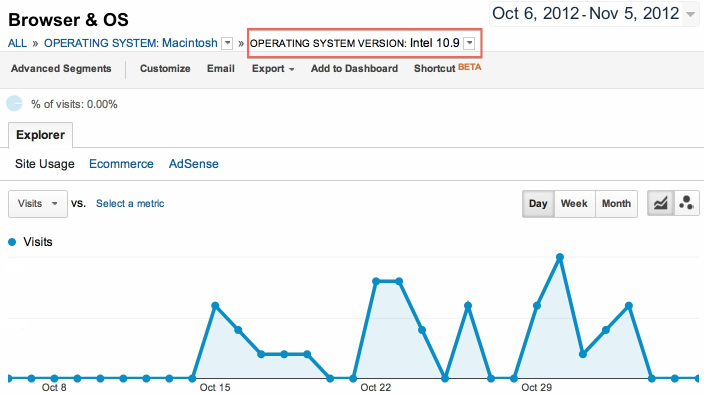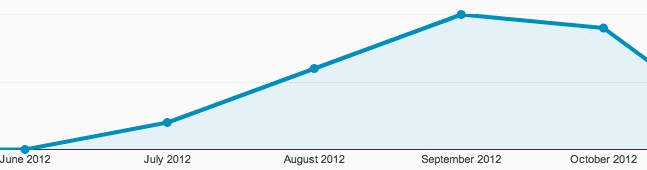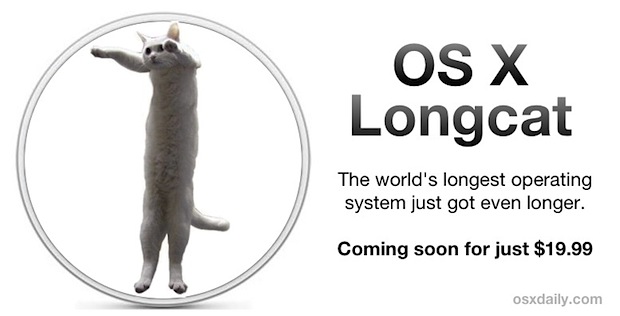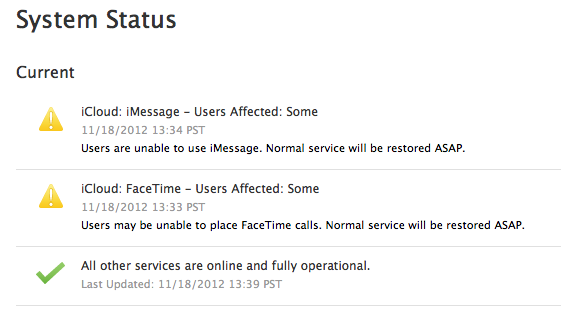With
Mac OS X Mountain Lion, Apple introduced a number of changes; some
small, some big. One of those tiny changes that impacted my workflow
most is the disappearance of the menu bar display menu.
With
Mac OS X Mountain Lion, Apple introduced a number of changes; some
small, some big. One of those tiny changes that impacted my workflow
most is the disappearance of the menu bar display menu.Before the update, ticking off a checkbox in the Mac OS X display preferences pane would introduce a nifty display icon in the menu bar at the top of your screen. Using that icon, you could toggle between different display resolutions with a mouse click or two. If you’re in the habit of using different external displays or beamers during your work, that’s a priceless little tool.
That menu bar icon is now gone. In this article, we’re going to look at three different ways to easily change and manage display settings on the fly.
1. Use The Keyboard Shortcuts
The most straightforward solution would be to navigate to and through the System Preferences to the Display preferences pane. By selecting the ‘scaled‘ resolution option, as opposed to ‘best for built-in display‘, you’ll be able to select a different resolution manually. Hold the option (alt) key to show the Detect Displays button.
Rather than taking the long route through the System Preferences, hold the option (alt) key on your keyboard and press one of the brightness adjustment keys to open the Display preferences pane straightaway.
2. Display Menu
Using the keyboard shortcut described above helps a lot to speed up your workflow, but if you’d like something more akin to the menu bar icon of old (and are not averse to installing third-party software), you should take a look at Display Menu, which is available in the App Store for free.
Once installed, you’ll see a display icon in your Mac OS X menu bar. Clicking it will allow you to manually select an alternative resolution for any of the currently connected displays (all in a separate sub-menu). Adding to this, there’s a Mirror Displays option that lets you show the same content on all the connected displays, instead of extending your desktop across display borders.
At the time of writing, Display Menu does not support the two small display modes of the retina MacBook pro. If you’re using a computer with retina display, check out QuickRes below.
3. QuickRes
QuickRes is another application aimed at adding display resolution options to your Mac’s menu bar. Part of the functionality overlaps with Display Menu (discussed above). That is, QuickRes also lets you select a screen resolution on the fly by right-clicking the display icon.
However, you can also choose anything from two to eight preferred display resolutions in the application preferences. Left clicking the display icon then toggles through these presets in order while showing a notification of the new resolution on your computer screen. Specifying a keyboard shortcut (or using the default option+cmd+R) gives you another way of running through your resolution presets.
How often do you use external displays and custom screen resolutions in your workflow? What’s your approach? Let us know in the comments section below the article!