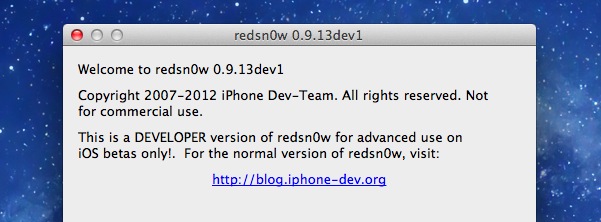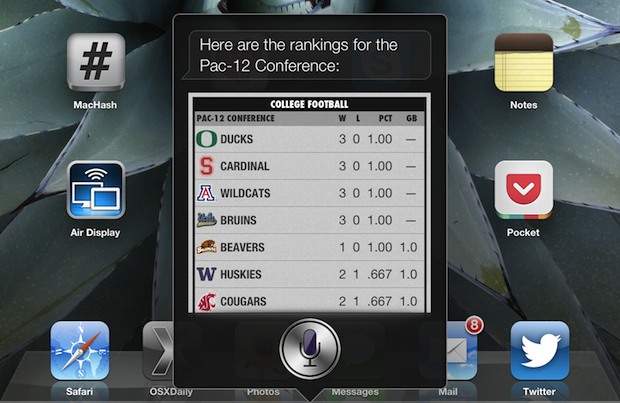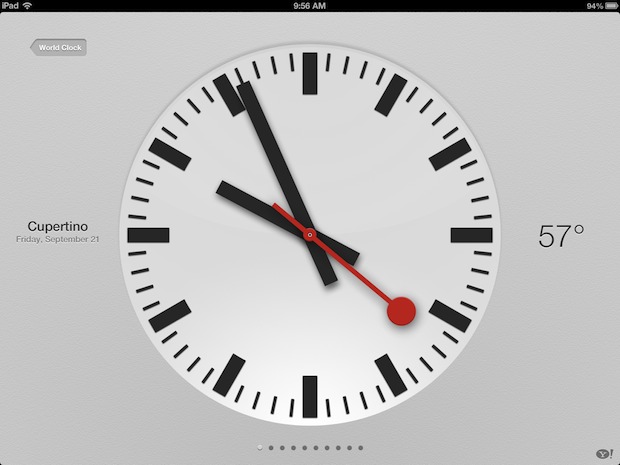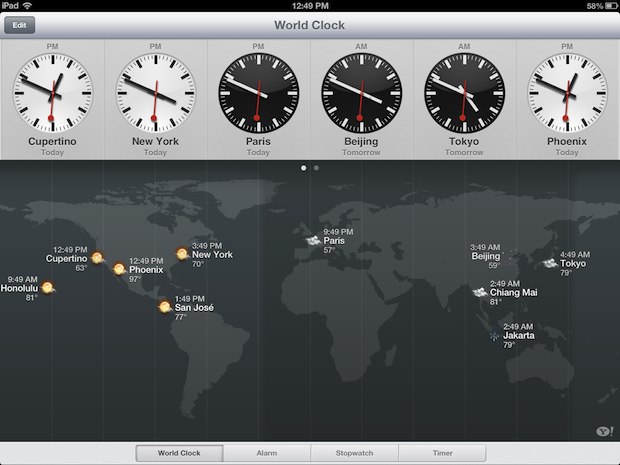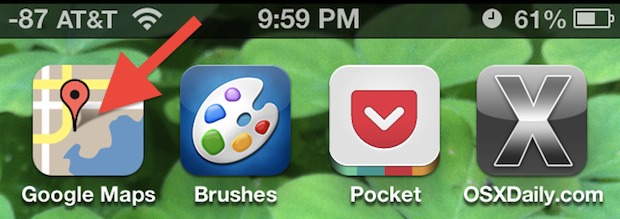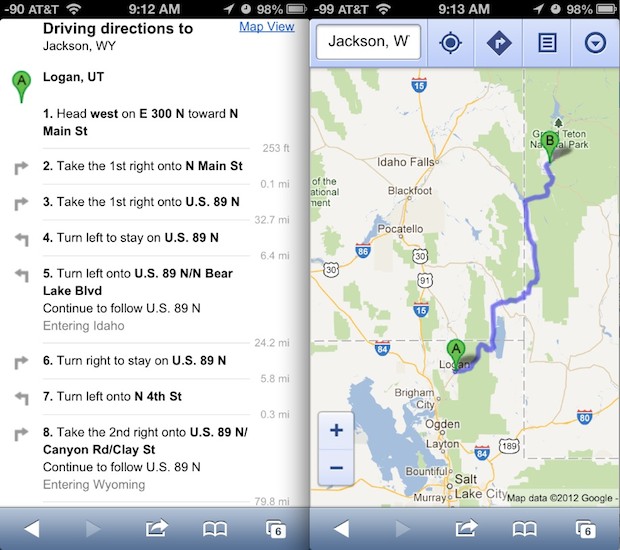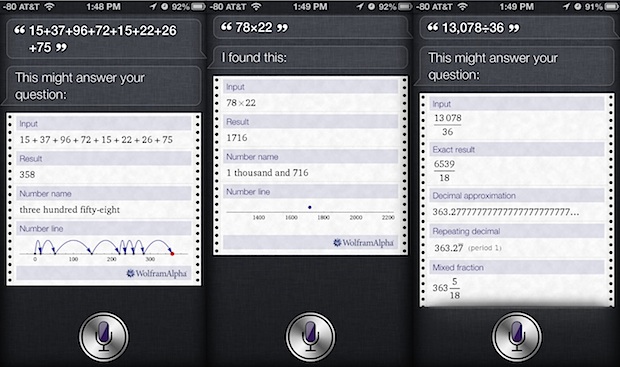Talk about good timing. A few days before Sandy hit our town, Hyper sent me its new MacBook + iOS charging external battery device, the Hyperjuice MBP2-100.

Hyper has made external MacBook/Air/Pro batteries for years, and if you’ve ever been to an Apple (or any big technology) keynote event, many of the live bloggers have their rigs hooked up to them. HyperJuice’s latest line, dubbed the “MBP2 series”, expands on the capabilities of the big power batteries…
I’ve been using a Powerbag from Ful for my external battery needs for over a year. I love the idea of power inside a backpack, and it has saved me on many occasions, but I could also use some additional flexibility. You can’t remove the battery charging apparatus from the Powerbag, and it doesn’t offer a way to charge a MacBook.
HyperJuice takes a simpler approach and offers a battery that matches the aluminum exterior of a MacBook Pro/Air. If you want to pop it into a backpack, it is pretty quick and easy; all the ports and the display are on one side and easy to access. Or, you can throw it in a laptop case or even a roomy pocket of an iPad cover. I’ve even seen one double-sided taped to the back of a MacBook Pro.
The OLED screen provides detailed battery information like percentage power remaining, temperature, time to full charge and discharge. There are two iPad-level charging 2.1A USB ports on the front as well as DC in and DC out. The DC in is for charging via the included AC adapter, but you can also charge the battery via DC source like a car or boat. The 12V DC out is for your Mac via an adapter that looks like a car lighter.
To use the HyperJuice with a Mac, you’ll need to pick up the $50 Apple Airplane adapter (or a well rated $30 knock off). Since Apple doesn’t make an Airplane adapter for the Retina MacBook Pro, you’ll need the $10 MagSafe to MagSafe 2 adapter if you are using Retina. As an aside, here are my feelings on that:
HyperJuice created a charger with a MagSafe tip a few years ago but Apple sued because the MagSafe adapter is trademarked and patented. Because there is no other way to provide extra power to MacBook users (Apple refuses to provide one) HyperJuice was forced to create a jury-rigged type of solution where it requires you to purchase an Apple Airplane adapter (never mind that most Airplanes use AC plugs now). It gets worse. Apple still hasn’t released a MagSafe 2 adapter for Retina MacBook Pros (see my conversation with Apple Store chat at the bottom of this post) so you are forced to have yet another part in a daisy chain of pieces. It would be nice if Apple could license the MagSafe Adapter the same way it does lightning adapters for instance so that there was an elegant solution to extra battery life.
The 100W/h MBP2-100 model I received weighs about 1.5lbs or about as much as an iPad with a case. The battery storage capacity at 100W/h is about three times as much as the 36W/h battery you’ll find in a MacBook Air, and it is slightly more than the 95W/h battery you’ll find in a 15-inch Retina MacBook Pro.
That makes sense, too, because it about doubles the amount of time I can use my 15-inch Retina MacBook Pro. I usually get about 5- to 6 hours of real-world life out of the Retina MacBook Pro. I was able to go 5 hours and 45 minutes of a cross-country plane ride before the internal battery started discharging (which should have yielded me close to 12 total, but I landed with a few hours left!). With an Air, the time is even more pronounced. I get about 4 hours of normal use out of my 13-inch Air. I was able to use the HyperJuice for over 10 hours before the normal battery kicked in for an overall time around 14 hours.
Recharging the HyperJuice from an AC adapter takes about 4 hours, and you have a reading on the front of the display to know how far to go. You could also theoretically charge it from a car or RV, but I didn’t make such an effort.
The HyperJuice was essential during Sandy’s aftermath, where my family lost power for two weeks. I was able to charge it up in the morning while working at a coffee shop (Thanks, Black Cow!), and then I worked from home for 10 hours until sleeping, while using my phone (also kept charged with the HyperJuice) as a hotspot.
The HyperJuice works even better as an iOS device charger. I didn’t measure usage, because it is probably in the weeks rather than days or hours. HyperJuice gives the following rates:
iPad Battery Life Extend up to 50 hours (34 hours for the new iPad)
iPhone Battery Life Fully recharge the iPhone up to 19 times
I was able to quick charge two iPads (a first-gen and third-gen) at the same time, because it has two 2.1A USB ports.
Downsides are few but this is a very big peripheral and probably shouldn’t be something you carry on your person. Also, the process of buying an Airport adapter and for me a MagSafe 2 adapter was a hassle. Finally, the AC adapter feels a bit cheap, especially for a battery that costs hundreds of dollars – though there wasn’t any mechanical issue with it (and hypothetically, it would be easy to replace).
Overall, I was extremely happy with this device. I’ve spent years playing around with external batteries of different shapes and sizes – and often they fell short of expectations. The HyperJuice holds and keeps its charge for what seems like forever.
Buy it (or other versions)at HyperShop.com for $299 or older models at significant discounts at Amazon.com