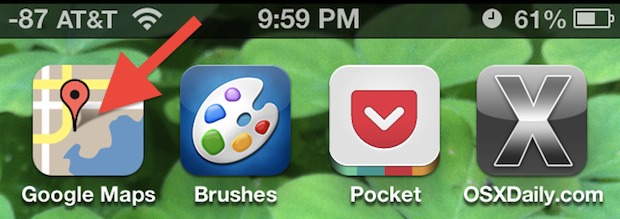
If having Google Maps on your iOS 6 equipped iPhone is an absolute must right now, you’ll be pleased to discover that Google Maps has a surprisingly good web app that works extremely well from mobile Safari. Thanks to the speed of the A6 process in the iPhone 5, the web app so quick it actually feels pretty much like a native app too. Here’s how to get access to Google Maps on your iOS 6 device right now:
- Open Safari and go to maps.google.com
- Tap the [>] arrow button to bring up the task menu, and choose “Add to Home Screen”
Now that you have added the Google Maps web app to your home screen, you can launch it like any other app, though it will load in the Safari web browser. That hardly matters though, because it’s full featured and has complete access to everything Google Maps does with all its detail, accuracy, and directions for cars, walking, public transit, and bikes.
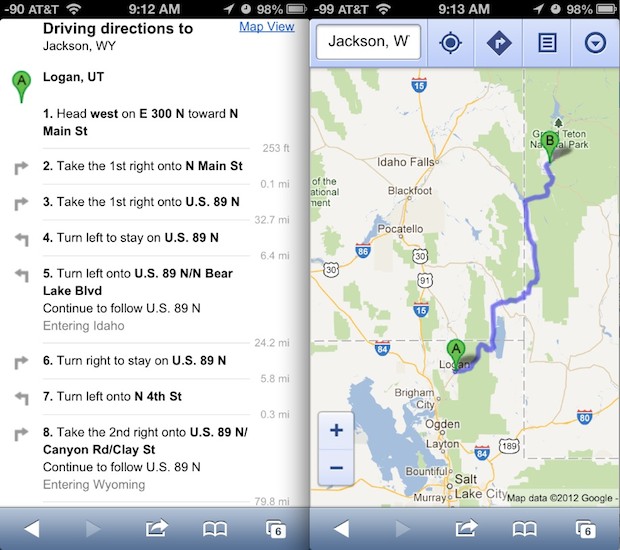
This web-based solution is obviously temporary as Google is widely expected to release an independent iOS Maps app for iPhone and iPad, but there’s still no estimate on when it will arrive. In the meantime, bookmark Google Maps to your home screen, check out Bing Maps as a replacement, and last but certainly not least, give Apple Maps a chance. After using Apple Maps quite a bit I have found it to be quite good, though it’s obviously still a work in progress for some regions. Instead of buying into the negative press (though some of the surrounding humor is quite funny), try it out yourself for a while and you’ll probably agree.


