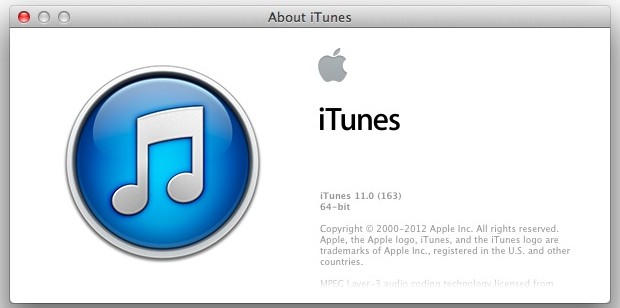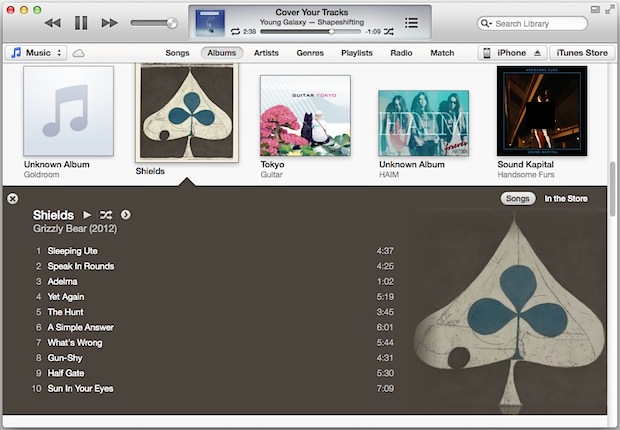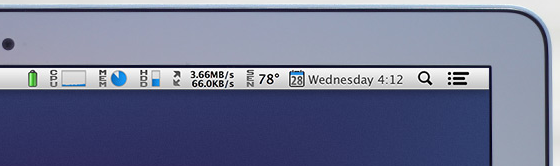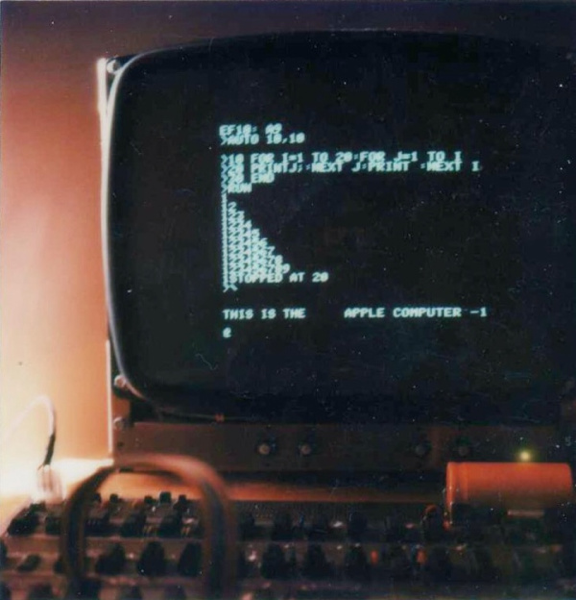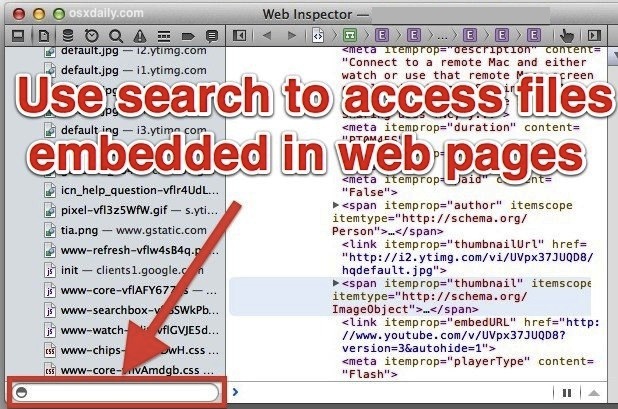
Past versions of Safari included a feature called Activity Monitor that let you easily see and access resources loaded on a web page and even download embedded files like javascript, images, css, FLV video, mov files, and audio. The Activity Monitor feature was widely used by web developers, but it has been removed from Safari 6 onward, meaning if you want to track down files embedded into web pages and see other resources, you'll have to use the Page Resources feature found within the developer menu.
- Enable the Safari Developer menu by opening Safari Preferences, going to the "Advanced" tab, and checking "Show Develop menu in menu bar"
- Navigate to the web page where you'd like to access page resources
- Pull down the Develop menu and select "Show Page Resources"
- Use the search box to find the embedded files or resources you are looking for, for best results search for file extensions
Common file types like images, scripts, and stylesheets, are broken into subfolders in the page resources menu, which makes browsing through all of them simple enough, though the search feature is much faster if you know exactly what you're looking for.
A few things to keep in mind here; in order to find FLV files accessible in the Resources search you must have the Flash plugin installed in Safari. Similarly, many audio files are accessible behind Flash players and also will require the Flash plugin to be installed before they load. You'll also find that not all embedded files are shown with a file extension and they may not be returned in the generic search, if that's the case you can typically locate them within the "Other" folder in page resources instead.