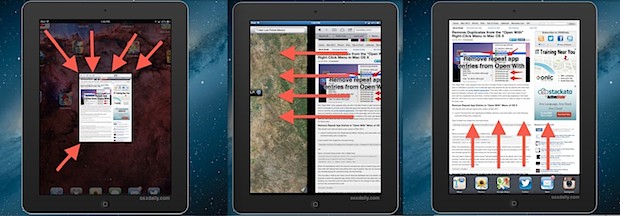
Multitouch gestures are one of the best hidden features of iOS on the iPad, but a surprising amount of iPad users don't seem to use them. Perhaps it's because you just don't know about them, or maybe you haven't spent the time to learn what they are and why they're useful. Take a few minutes to learn the gestures and you'll be doing more with the iPad or iPad mini in no time, because they offer are the fastest way to close apps, get to the home screen, and switch between apps running in iOS.
Enable the Multitouch (Multitasking) Gestures for iPad
First things first, let's be sure the multitouch gestures are enabled. These are usually turned on by default in the newer versions of iOS but it's easy to check:
- Open Settings app and tap on "General"
- Scroll down to find "Multitasking Gestures" and flip to ON
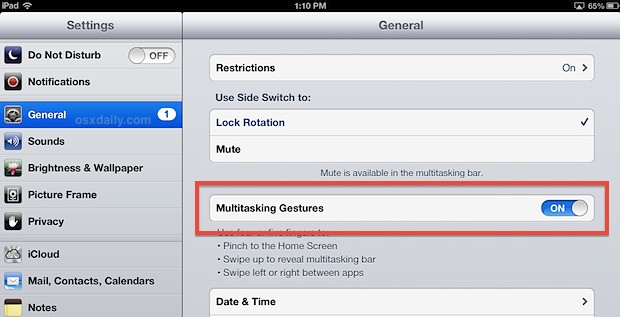
With the multitasking gestures turned on, you can now use four or five fingers to perform various tasks that will greatly improve the iPads usability.
Here are the four multitouch gestures you should be using right now:
The red arrows indicate finger position and movements, you can use either four or five fingers in any example.
1: Close Apps and Return to the Home Screen with a Pinch
Use a four or five fingered pinching motion to close the current app, sending you back to the iPad home screen. This one is so useful it will likely be the most frequently used of the group.
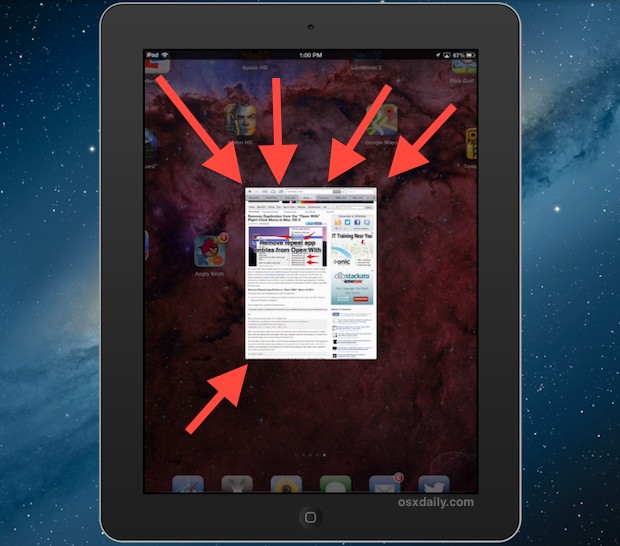
2: Reveal the Multitasking App Bar with a Swipe Up
Use a four or five fingered vertical swipe up to open the multitasking app bar. This is the same multitasking bar you see when double-clicking the Home button, and it lets you quickly switch between apps, access brightness controls, play music, and more. Repeating the swipe down closes the multitask bar again.
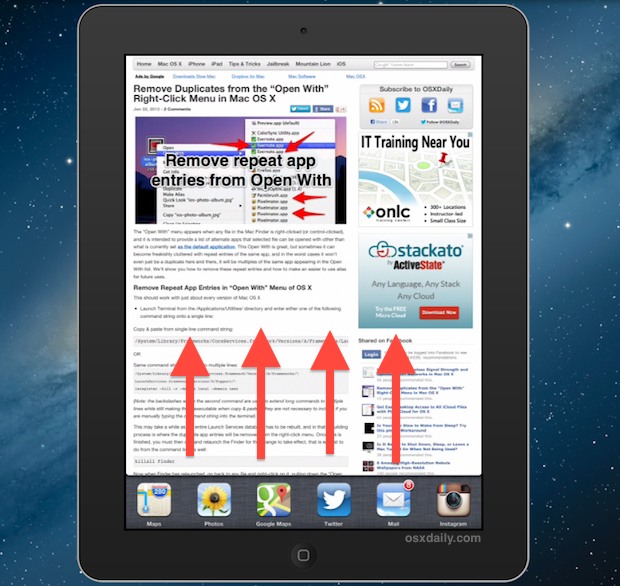
3: Switch Apps by Swiping Horizontally
Using a four or five fingered horizontal swipe will cycle through open apps. Try swiping from right to left, since most likely you're in the 'last' app. If you're on the 'end' of the app list (as determined by the multitask bar), you will see a stretch animation and the currently active window will bounce back into place, rather than switching apps.
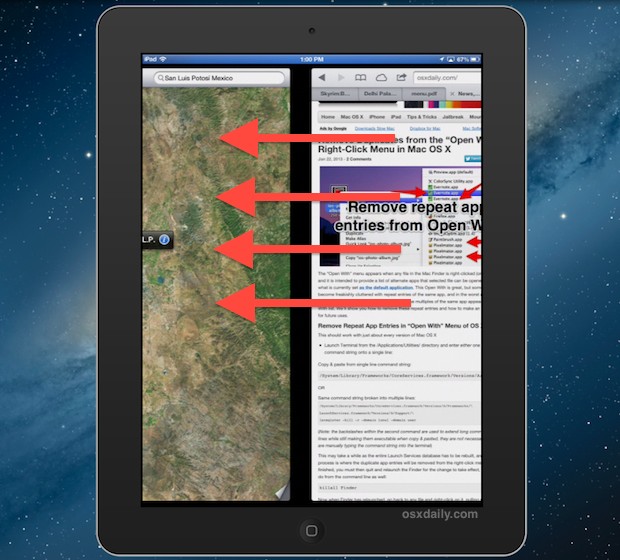
4: Quit Multiple Apps at Once with Four Fingered Taps
If you need to close multiple apps at the same time, use the upward swipe to reveal the multitask bar, then tap and hold on any icon until they start to jiggle and reveal the red (-) close button. Now use multiple fingers to tap the red close buttons simultaneously to quit multiple apps at the same time. This isn't an 'official' multitouch or multitask gesture, but it's one we have discovered and it works so well that it's worth including in this list. Also, this is the only iOS gesture listed here that works on the iPhone and iPod touch too.
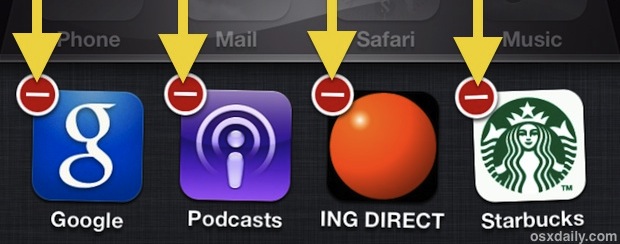
I don't have the gestures on my iPad, why not?
If the Multitasking Gestures are not an option for you in Settings, it's probably because you're on an older iPad or older version of iOS. iPads running iOS versions before 5.0 will not have the multitouch gesture available to them.
Got a Mac too? Don't miss this list of multitouch gestures available in OS X for a variety of apps, they'll work with any Mac that has a trackpad or Magic Mouse.


