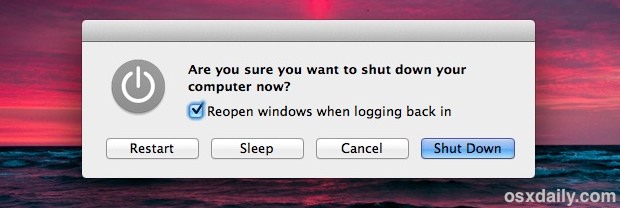
Many longtime Mac users may know the handful of keyboard shortcuts to instantly reboot, shut down, and sleep Macs, but for those who haven't memorized the precise keystrokes yet, a much safer option is to instantly summon the power controls for OS X instead. This allows you to choose the power option you need while also providing a measure of safety if you have unsaved documents open or if users are connected to the Mac by networking, and it let's you review the various power options before just jumping right into one of them with a direct keystroke. We'll cover how to summon the Power Controls instantly, and then how you can interact with them by using only the keyboard:
- Press the Power button on the Mac to summon the power controls
Obviously you can now choose to just click the appropriate button if you'd like, but each option corresponds with a single keyboard action as well, and keeping hands on a keyboard is often faster for advanced users. Here are the interaction keys and their corresponding actions:
- S – Sleeps the Mac instantly
- R – Restarts the Mac, but with a prompt if some apps are open and unsaved or if users are connected via networking
- Return – Shuts down the Mac, but includes a prompt for apps that have unsaved data or if LAN users are connected
- Escape – Exits out of the power controls, the same effect as "Cancel"
Notice there are not controls specifically for the display in these choices, for that you will still need to either use the lock screen keystroke or a hot corner that is configured to sleep only the display.
If you have no idea what the power button is, it looks kind of like (|) and is either located in the upper right corner of the keyboard for most modern Macs and portable Macs, or physically located on the Mac itself for desktop models and older MacBook models. It's shown below on a MacBook Air if you're still unsure:
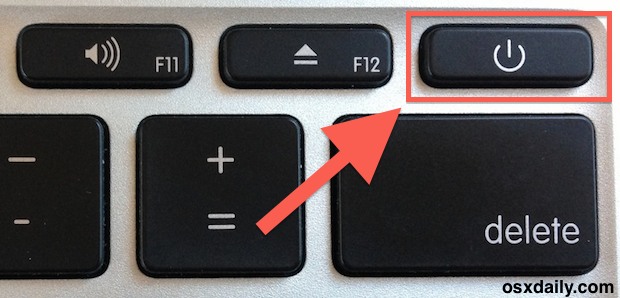
Of course whether or not you should sleep, shut down, or just leave your Mac turned on is a matter of debate, but for a lot of cases we recommend either leaving the device turned on or just putting it to sleep. Rebooting or shutting down a computer every day just isn't necessary for most people.


