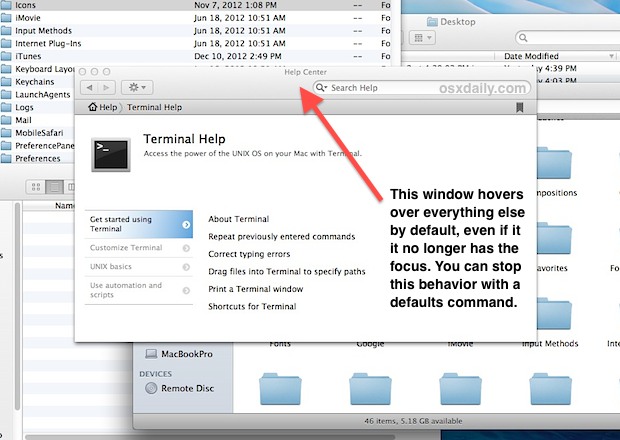The Help Menu in OS X is an underused but great resource when trying to learn about new Mac apps, and it can even function as a keyboard-based action launcherto quickly access app features. If you're using the Help Viewer to actually read help documentation though, you may have noticed that the windows default behavior is to hover over everything else, even if it no longer has the focus. While that makes a certain level of sense, it can be frustrating if you're on a smaller screen or you just want to be able to treat a documentation window as anything else, letting it go behind other app windows. A quick defaults write command will allow you to do exactly that.
To enable Help and documentation windows to float and behave like normal windows, launch Terminal in /Applications/Utilities and enter the following defaults write command:
defaults write com.apple.helpviewer DevMode -bool true
Hit return, changes should take effect immediately without having to quit any apps.
To reverse the change and have the Help viewer window behave as it did before, always on top of everything else, use the following defaults write command instead:
defaults write com.apple.helpviewer DevMode -bool false
This works in OS X Mountain Lion, Lion, Snow Leopard, and even earlier versions of Mac OS X.