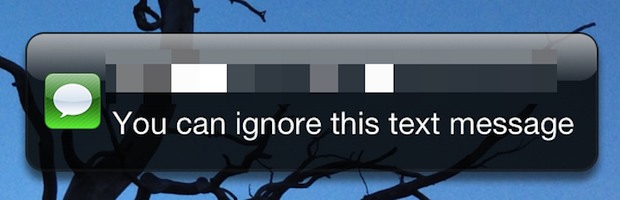
Nobody likes unwanted text messages, whether it's one of those mass spammy texts that everyone seems to inexplicably receive at random, or the group text from a friend of a cousins sisters friend that you sort of once kind of knew on Facebook years ago. Really if you think about it, there's a good chance the only people you want to actually receive a text message alert from is someone already in your Contacts list, right? With iOS 6 onward, you can choose exactly that:
- Launch "Settings" and tap on "Notifications"
- Choose "Messages" and scroll down to find the section titled "Show iMessage Alerts From:" and choose "My Contacts Only"
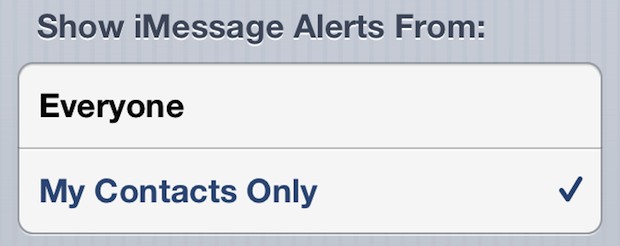
As you probably guessed, now only text messages and iMessages coming from people in your Contacts list will alert you in Notification Center and show up on the lock screen. Everyone else won't get through to bother you.
To be clear, this isn't going to prevent you from receiving unwanted text messages, it just lets you easily ignore them by removing the Message notification both on your lock screen and on the home screen badge. The text message (or iMessage) will still show up in the Messages app however, so if in the odd event that someone you know is texting you from an unknown number, it's not completely lost.
Another approach for temporary relief from all text alerts is to flip the iPhone onto Do Not Disturb mode or turning off the vibration alert at night so you can get some peace and quiet.
There isn't yet an option to automatically ignore calls from people not on your Contact list, but the silent ringtone may be the next best thing if you're getting hammered with random calls.


