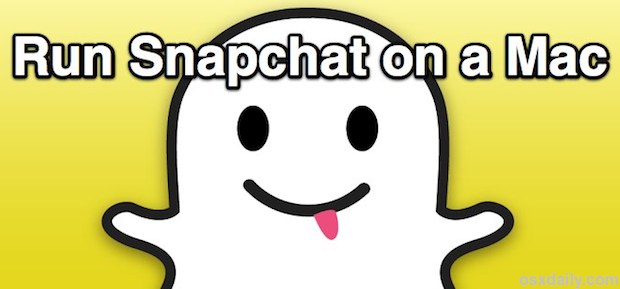
Snapchat is a very popular quirky picture messaging client for Android and iPhone that allows people to share pictures and have conversations that disappear after a very short time interval, after which the shared content is gone forever. The spontaneous and fleeting nature of the messages has given the app an interesting reputation that you can now enjoy on the desktop, despite not having an official client for Mac or Windows. Instead, with the help of Bluestacks (basically an Android app emulator), you can install and run Snapchat on a Mac or PC right now.
Setting this up is quite easy for just about anyone, and if you already have a Snapchat account you'll instantly have your entire friends list accessible to you from OS X.
- Get Bluestacks (free) and install it on the Mac by dragging it into the Applications folder
- Launch Bluestacks and click the "Search" magnifying glass button, type "Snapchat" and click Find
- Click the "Install" button next to Snapchat (the proper app has a yellow icon with a ghost in it)
- Let BlueStacks search the various Android stores, select to install Snapchat from the store furthest to the right with the little Android guy icon
- Let Snapchat download and install
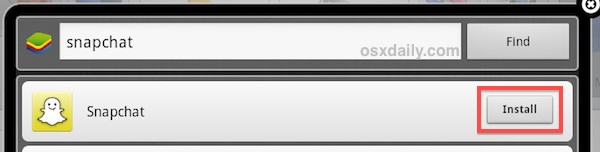
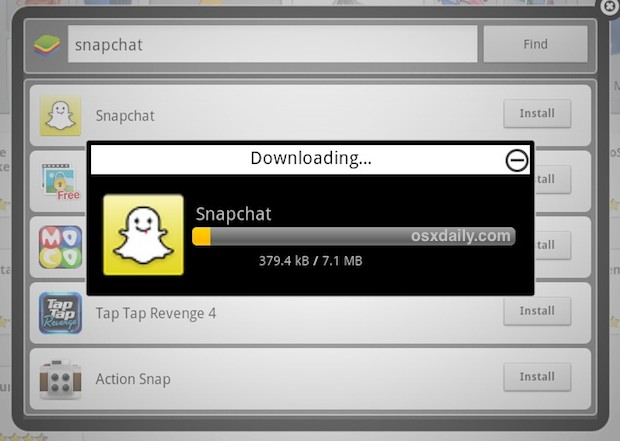
- Return to the Bluestacks home screen, click on "My Apps" and click Snapchat to open the app
- OR: Click Launchpad, find Snapchat and launch it from there (OS X 10.8+ only)
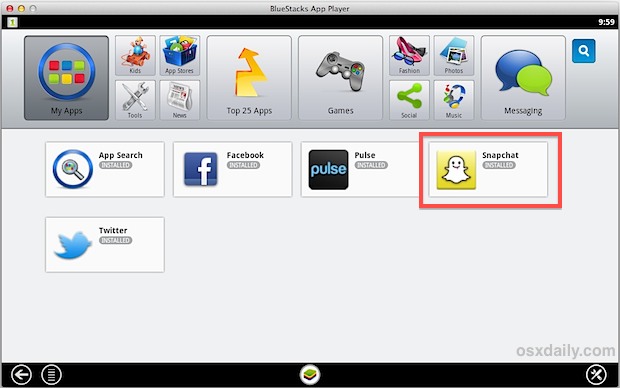
At this point you can either enter an existing Snapchat username and login, or create a new one right from the app. If you already have a Snapchat account and username then the friends list will appear on login, otherwise adding friends is easy.
Snapchat runs within Bluestacks and gives you the exact same app experience that you'd find on Android. Sending and reading messages is the same as if the app was on a smartphone but using a normal keyboard instead, though camera support is shoddy and as a result sending pictures is limited. Nonetheless, you can still view picture messages sent to you as usual. For the best two-way picture messaging with full camera support you'll probably be better off with the designated smartphone app for either Android or iPhone, but that's for you to decide.
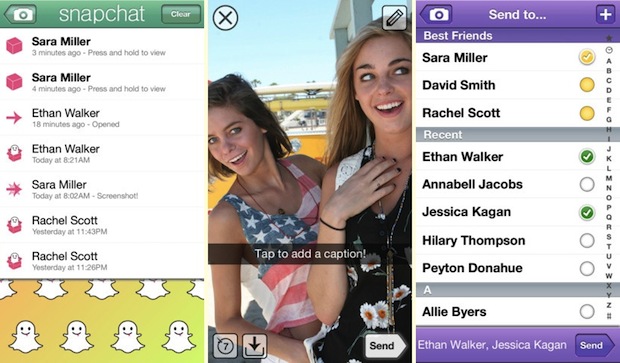
So now you have Snapchat on the desktop, and yes this guide is pretty much identical if you're on Windows PC rather than a Mac. Have fun!


