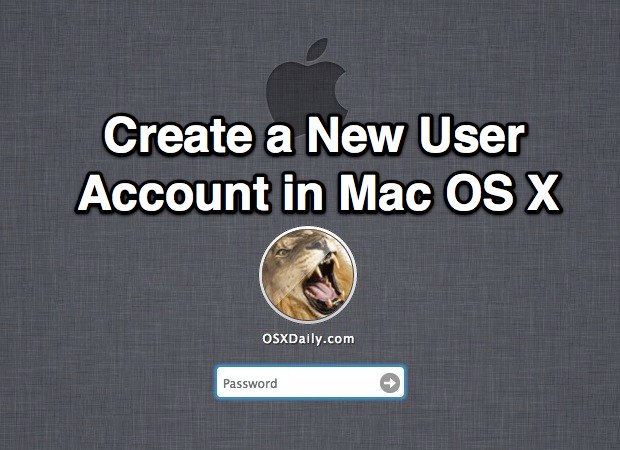
Creating a new user account and using that exclusively for work or play is an excellent way to increase your productivity by reducing distractions. This makes it very easy to use and carry just a single Mac to serve as both a work and personal computer, and can be a real lifesaver for those of us who are either workaholics or just easily distracted by all the stuff that resides on the computer.
The process below walks through how to create a new user account in Mac OS X, if you're already familiar with how to do that then skip through it and just take the general advice here:
- Open System Preferences from the Apple menu
- Choose "Users & Groups" and click the lock icon in the corner to make changes, enter the password when requested
- Click the [+] plus button to add a new user
- Make the new account type Administrator or Standard depending on your security preferences, fill in the rest of the information then click "Create User"
- Now enable Fast User Switching by clicking on "Login Options" and checking the box next to "Show fast user switching menu", this lets you easily switch between accounts by pulling down a menu bar
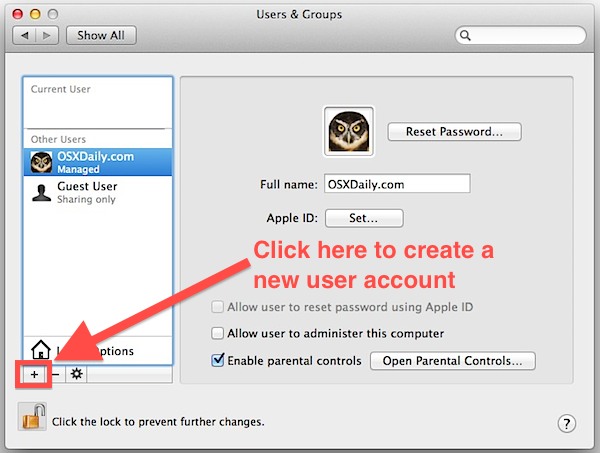
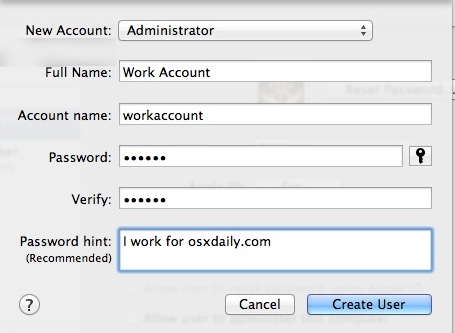
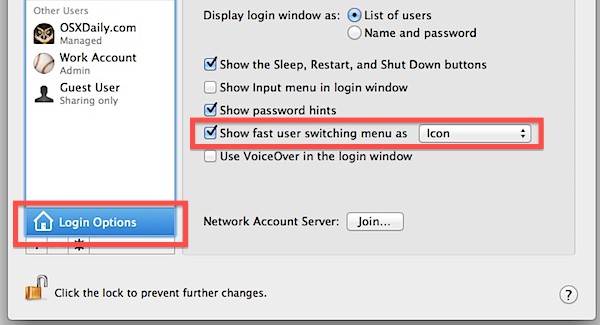
You're now ready to go with the new "work" account (or "play" account).
Get in the habit of only using this account for it's given purpose, and use Fast User Switching to switch back and forth between the work and play accounts when needed, though there's no harm in logging out of the other account either since OS X now can reopen your prior session with all of its windows and apps.
The new user account will have access to all the same apps as your primary account so long as they are stored in the primary /Applications/ folder, which is the default setting for anything installed in OS X be it from a DMG, PKG, or the App Store. If you want to go a step further, you can use Parental Controls to restrict app usage and prevent yourself from playing games, opening Facebook, and otherwise wasting your time with unproductive apps and websites. You can really get strict with yourself by creating standalone apps of websites you absolutely must access, then block everything else, but we're assuming you have more self control than that.
Thanks for the tip idea Ryan


