
A fair amount of Mac users have encountered long lasting Wi-Fi connection issues, whether it's a dropping connection, a refusal to reconnect after waking from sleep, or any other number of oddities pertaining to wireless networking. Often these connection problems can be resolved with renewing a DHCP lease and changing the MTU size, but sometimes things are more stubborn and a wireless connection will continue to drop or throw unusual connection errors when waking from sleep. If you find yourself struggling with persistent wifi problems, try deleting all preference plist files associated with wireless settings in OS X:
Fix Stubborn Wi-Fi Problems by Deleting Preference Files
Before beginning, be sure to have the wi-fi password of your primary network handy. You will need it to rejoin the network.
- Pull down the Wi-Fi menu and turn Wi-FI OFF
- From any Finder window, hit Command+Shift+G to bring up Go To Folder, and enter the following path:
- Locate the following files, copy them to the desktop for a backup, then delete them from the /SystemConfiguration/ folder:
- Empty the Trash and reboot the Mac
- Turn Wi-Fi back ON from the Wi-Fi menu, join your preferred network as usual
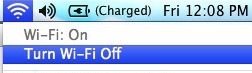
/Library/Preferences/SystemConfiguration/
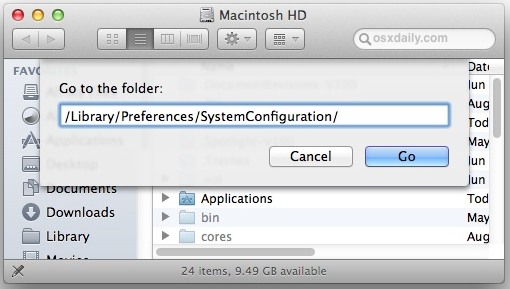
com.apple.airport.preferences.plist
com.apple.network.identification.plist
NetworkInterfaces.plist
preferences.plist
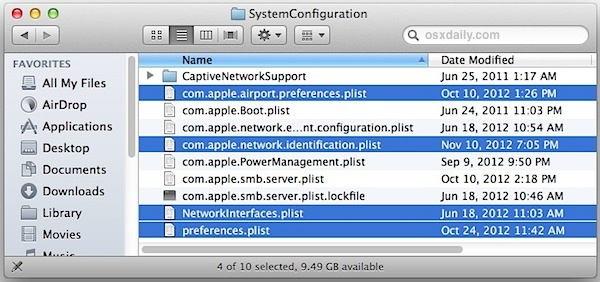
This process forces OS X to create all new preference files for wireless networking, which can be an effective troubleshooting strategy if the wi-fi problems began after upgrading versions of Mac OS X and even installing incremental system updates.
The wi-fi connection should now work as expected unless there's a deeper problem, whether it's a compatibility issue with the router (often resolved by this DHCP and MTU fix), a problem the router itself, or something as simple as network interference (here's how to check connection strength and interference issues), which can often be resolved by reconfiguring a routers physical arrangement or changing it's broadcast channel.
Let us know if this worked for you, or if you have any other helpful wifi problem.


